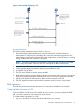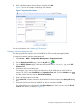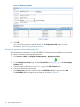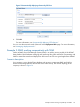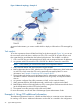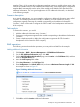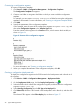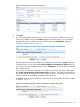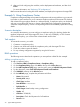HP Intelligent Management Center v5.2 Branch Intelligent Management System Administrator Guide
8. Enter a brief description of the software, and then click OK.
Figure 11 shows an example of importing CPE software.
Figure 11 Importing CPE software
For more information, see ”Deploying CPE software.”
Creating a software deployment task
This task upgrades the software on the HP MSR20–10 CPEs currently managed by BIMS.
To create an automatic software deployment task:
1. Click Service > BIMS > Configuration Management > Deployment Guide.
2. On the Deployment Guide page, click the By CPE icon .
3. On the Deploy Software page, select the software file MSR20-20130015.app in the CPE
Software field.
4. Schedule a time to execute the task.
For example, if you want to deploy the software to all HP 9508 devices at 23:00:00 on
January 20, 2013, select Scheduled in the Operation Time field, click the Calendar icon ,
and then set the data and time to 2013-01-20 23:00:00.
5. Enter a brief description for the task.
6. Click Select CPE, and then search for all HP MSR20–10 devices listed in the Query CPE dialog
box.
7. Select the check boxes of the HP MSR20–10 devices, and then click OK.
The selected devices are displayed in the CPE-to-Deploy list, where you can view the Check
result of each device, as shown in Figure 12.
Example 2: Deploying CPEs in branch offices 23