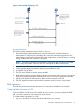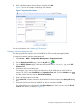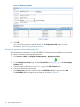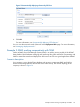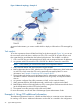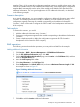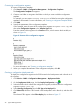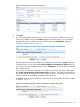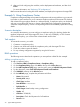HP Intelligent Management Center v5.2 Branch Intelligent Management System Administrator Guide
Customizing a configuration segment
To create a configuration template:
1. Click Service > BIMS > Configuration Management > Configuration Templates.
The Configuration Templates list appears.
2. Create a new folder or navigate to the folder to which you want to add the configuration
template.
For example, you can create a running configuration folder for storing the configuration
template to be created. For more information, see “Creating a configuration template folder.”
3. Click Add.
4. Specify the parameters of the configuration template.
In this example, enter the name of the configuration segment as segment–1220.cfg, and
then select Configuration Segment in the Template Type field.
Enter the contents of the segment in the Content text box, which contains the L variable, as
shown in Figure 16.
Figure 16 Contents of the configuration segment
For more information, see ”Creating a configuration template.”
5. When you complete the attributes of the configuration template, click OK.
Creating a configuration deployment task
To deploy the configuration segment to the CPEs located in the headquarters and in Branch A of
the company:
1. Click Service > BIMS > Configuration Management > Deployment Guide.
2. On the Deployment Guide page, click the Deploy Configuration icon .
3. Select the folder which contains the configuration segment, and then select the configuration
segment segment–1220.cfg.
4. Select Running Configuration from the File Type to be Deployed list.
5. Click Select CPE, select the CPEs located in the headquarters and in Branch A, and then click
OK.
The selected CPEs appear in the CPE-to-Deploy list, as shown in Figure 17.
28 Typical BIMS applications