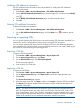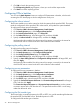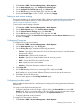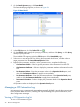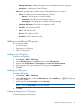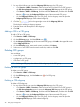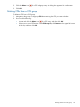HP Intelligent Management Center v5.2 Branch Intelligent Management System Administrator Guide
2. On the Batch Operate page, click Data Model.
The Data Model page appears, as shown as Figure 26.
Figure 26 Data Model
3. In the CPE List pane, click the Select CPE icon .
4. On the CPE List page, specify the querying conditions, and then click Query, or click Query
directly to query all CPEs.
The available CPEs appear under the CPE List pane of the Data Model page.
5. Select one or more target CPEs by clicking the associated check boxes, and then select a
target parameter from the InternetGatewayDevice folder.
6. Right-click the parameter, and then, on the operation menu, complete the following:
• Get Parameter Values—Select to get the parameter value information from the CPE.
• Get Parameter Attributes—Select to display the parameter attributes information from the
CPE.
• Set Parameter Values—Enter the parameter values in the Operation Result pane, and
then click Set Parameter Values to apply them immediately.
• Set Parameter Attributes—Enter the parameter attributes in the Operation Result pane,
and then click Set Parameter Attributes to apply them immediately.
• Parameter Information—Select to display the parameter details in the Operation Result
pane.
All operation results are displayed in the Operation Result pane.
Managing a CPE Interaction Log
An Interaction Log is a system record generated automatically by BIMS. It records the communication
history between BIMS and CPEs, including CPE request message, file upload notifications, and
other configuration messages.
Viewing a CPE Interaction Log list
To view a CPE interaction log list:
44 Resource management