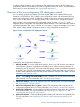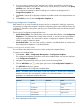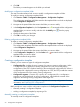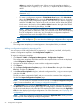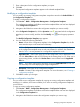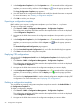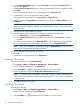HP Intelligent Management Center v5.2 Branch Intelligent Management System Administrator Guide
address is used as the variable name. When you use this template to deploy a
configuration file or segment, ${ip address} is replaced by the IP address you
define.
NOTE: The variable name cannot contain space characters and any of the following
characters: ${}.
◦ To create a configuration segment in TR-069 Node Form format, click Select Node
above the TR-069 Node form to open the Select Data Model dialog box. According
to the purpose of the configuration segment, select the node you want to configure,
and then click OK. Enter a value for the node you select. Add or delete the TR-069
Node items in the form by clicking Add or Delete located to the right of the TR-069
Node items. After finishing the settings, click OK.
NOTE: When you configure a configuration segment in the TR-069 Node Form,
you can also enter no node value. Then, you can set the node value when deploying
the CPE configuration. In this way, you can apply the configuration template to
configure the same node of multiple CPEs in batches.
NOTE: Click the Tips icon to view the rules of defining a configuration file or segment.
5. Click OK.
The configuration template you created appears in the template folder you selected.
Adding a configuration template by importing a file
You can import a local configuration file or segment (in .cfg format) into BIMS, which quickly
creates a configuration template in the Configuration Template list.
To import a configuration template:
1. Click Service > BIMS > Configuration Management > Configuration Templates.
The configuration templates and folders stored at the template folder root level are displayed
in the Configuration Templates list.
2. Navigate to the folder where you want to add a configuration template.
3. Click Import....
4. On the Import Configuration Template page, click the Source File to the right of the Source
File field, and then click Browse....
5. In the Choose File to Upload dialog box, select the configuration file (.cfg) you want to import,
and then click OK.
The file you select is imported to BIMS, and you can view the contents of the configuration
file from the Import Configuration Template page.
NOTE: You can modify the imported information directly on the Import Configuration Template
page. For more information, see “Creating a configuration template.”
6. Click Select Class to the right of the Applicable CPEs field, and then select the CPE classes from
the Class List to determine which types of CPEs the configuration is suitable to be deployed
to. HP recommends that you only select the CPEs matching the CPEs classes set in the Applicable
CPEs list when deploying the target configuration. For more information, see “Deploying CPE
configurations.”
NOTE: If you don’t configure this parameter, leaving the Applicable CPEs as null, you can
select any CPEs when deploying the target configuration.
56 Configuration management