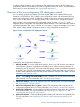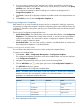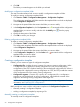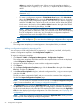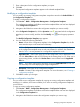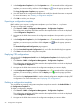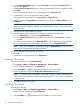HP Intelligent Management Center v5.2 Branch Intelligent Management System Administrator Guide
7. Enter a description for the configuration template you import.
8. Click OK.
The imported configuration template appears in the selected template folder.
Modifying a configuration template
You can modify any existing configuration templates except those stored in the Default Folder of
the Configuration Template list.
To modify a configuration template:
1. Click Service > BIMS > Configuration Management > Configuration Templates.
The configuration templates and folders stored at the template folder root level are displayed
in the Configuration Templates list.
2. Navigate to the folder that contains the configuration template you want to modify.
3. In the Configuration Templates list, click the Operation icon associated with the configuration
template you want to modify, and then click the Modify icon from the popup operation
list.
The Modify Configuration Template page appears.
4. You can modify the following information:
• Name—Name of the configuration template. In the Configuration Template list, the file
name must be unique in the same level of directory.
NOTE: Configuration template names cannot begin or end with a period (.). Spaces
in the configuration template name are also not permitted. In addition, the characters
listed in Table 1 are not permitted in a configuration template file name.
• Applicable CPEs—Select which types of CPEs the configuration can be deployed to. You
can click Select Class to add more CPE classes to the existing class list. Or, select one or
more existing classes, and then click Delete Class to remove them from the Applicable
CPEs list.
NOTE: If you don’t configure this parameter, leaving the Applicable CPEs as null, you
can select any CPEs when deploying the target configuration.
• Description—Description of the configuration template.
• Content—Contents of the configuration template. For more information, see “Creating a
configuration template.”
5. Click OK to confirm your changes.
Copying a configuration template
You can create a new configuration template by copying an existing configuration template and
modifying it. In addition, this function enables you to move an existing configuration template to
a new location.
To copy an existing configuration template:
1. Click Service > BIMS > Configuration Management > Configuration Templates.
The configuration templates and folders stored at the template folder root level are displayed
in the Configuration Templates list.
2. Navigate to the folder that contains the configuration template you want to copy.
Managing configuration templates 57