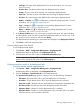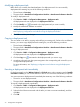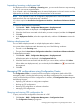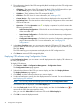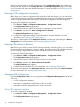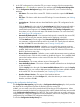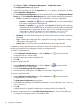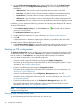HP Intelligent Management Center v5.2 Branch Intelligent Management System Administrator Guide
2. The configuration details of the CPEs managed by BIMS are displayed in the CPE configuration
list, which includes:
• CPE Name—The name of the CPE managed by BIMS. Click the CPE name link to open
the CPE Details page. For more information, see “Configuring a CPE.”
• IP Address—The IP address of the CPE managed by BIMS.
• CPE Class—The CPE class. For more information, see “Adding a CPE.”
• Current Version—The current version of the software deployed on the associated CPE.
• Last Backup Time—The date and time when backing up configurations of the associated
CPE for the last time.
• Operation—Click the Operation icon to display a operation list, which contains the
following operation links:
◦ Latest Running Configuration—Click the link to view the latest running configuration
of the associated CPE.
◦ Latest Startup Configuration—Click the link to view the latest startup configuration
of the associated CPE.
◦ Configuration Management—Click the link to open the Configuration Management
page of the associated CPE. For more information, see “Managing CPE
configurations.”
3. In the Query Condition pane, you can set query criteria by CPE name, CPE class, and CPE
group to search for the CPEs you want to view. To do this, specify the query conditions, and
then click Query.
The CPEs matching your requirements are displayed in the CPE configuration list.
4. Click Reset to restore all CPEs managed by BIM
Deploying CPE software using Configuration Center
In the Configuration Center, you can create a one-off deployment task to deploy CPE software on
the CPEs you specified.
To deploy CPE software:
1. Click Service > BIMS > Configuration Management > Configuration Center.
The Configuration Center page appears.
2. Select the check boxes of the CPEs you want to deploy, and then click Deploy Software.
The Deploy Software page appears.
3. Click Select, and then select the software you want to deploy.
4. Set the task attributes to specify how the deployment task is executed. For more information,
see “Deploying CPE software.”
NOTE: You can only create one-off deployment tasks from the Configuration Center.
The selected CPEs are displayed in the CPE-to-Deploy list.
5. View the Check result of each CPE you want to deploy, and then click the Delete icon to
remove all the CPEs that cannot pass the check.
Also, you can click Select CPE and add more CPEs to the CPE-to-Deploy list.
6. Click OK to create the deployment task.
74 Configuration management