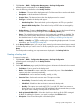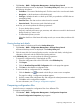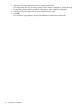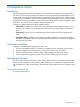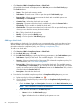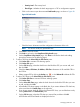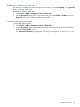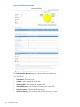HP Intelligent Management Center v5.2 Branch Intelligent Management System Administrator Guide
4. Click Select CPE, select the CPEs for which you want to back up the configuration, and then
click OK.
The selected CPEs appear in the CPE List.
NOTE: When you select CPEs for a backup task, BIMS automatically filters the CPEs
configured with auto backup tasks.
5. Click OK.
The task you create appears in the Backup Task List.
Modifying a backup task
To modify a backup task:
1. Click Service > BIMS > Configuration Management > Backup Configuration.
All backup tasks are displayed in the Backup Task List.
2. Click the Modify icon associated to the task you want to modify.
3. Modify the task attributes. For more information, see “Creating a backup task.”
4. Click OK to confirm your changes.
NOTE: You cannot modify a One-off backup task which is executed immediately.
Enabling or disabling a backup task
You can disable a backup task that is executed periodically or will be executed at a scheduled
time. You can also re-enable disabled tasks to continue performing the configuration backup.
To enable or disable the scheduled execution function of a backup task:
1. Click Service > BIMS > Configuration Management > Backup Configuration.
All backup tasks are displayed in the Backup Task List.
2. Click Disabled to disable an enabled task, or click Enabled to enable a disabled task.
Deleting backup tasks
To delete backup tasks:
1. Click Service > BIMS > Configuration Management > Backup Configuration.
All backup tasks are displayed in the Backup Task List.
2. Select the check boxes of the backup tasks you want to delete, and then click Delete.
3. Click OK.
Managing backup history records
Once a backup task is executed, the execution result and task details are recorded in the Backup
History List, where you can view all the historical execution records of a backup task.
Viewing the Backup History List
To view the Backup History List:
82 Configuration management