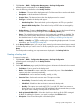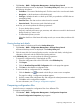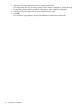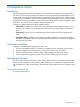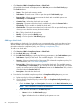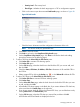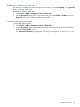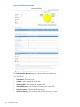HP Intelligent Management Center v5.2 Branch Intelligent Management System Administrator Guide
• Click Service > BIMS > Configuration Management > Backup History Record.
All historical backup records are displayed in the Backup History List, where you can view
the following information:
• Task Name—The name of the backup task. Click the name link to view the task details.
• Description—A brief introduction of the backup task.
• Task Type—Whether the task is to back up the CPEs you specified or all CPEs that are
managed by BIMS.
• Execution Time—The date and time when the task is executed.
• Execution Result—The execution result of the backup task.
In this list, you can also perform the following operations:
• To query backup history records:
Set query criteria by task name, type, start time, and end time to search for the historical
backup records you want to view.
• To delete backup history records:
Select the check box of the historical backup records you want to delete, and then click
Delete.
Viewing backup task details
To view the details of a backup task from the Backup History List:
1. Click Service > BIMS > Configuration Management > Backup History Record.
All historical backup records are displayed in the Backup History List.
2. Click the name link of a historical backup record to view the task details, including basic
information of the task and the CPEs that the backup performs.
In the CPE Backup List, you can also perform the following operations:
• To export the configuration files of the backed up CPEs:
1. Select the configuration files of the CPEs listed in the CPE Backup List,
2. Click Export.
3. Click the Download Exported CPE Configuration link on the page that appears.
4. Click Save to download the configuration files.
• To save a backed up configuration file as a template:
1. Click the Save As icon associated with the file you want to save as template.
The page for adding a configuration template appears.
2. View the content of the configuration file, and configure the related parameters as needed.
3. Click OK to add a configuration template.
For more information, see “Creating a configuration template.”
Comparing configuration files
Use this function to compare the configuration files of two different CPEs.
To compare configuration files:
1. Click Service > BIMS > Configuration Management > Configuration Comparison.
The General Configuration Comparison page appears.
Comparing configuration files 83