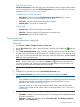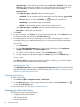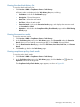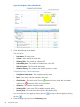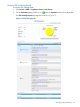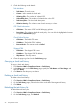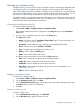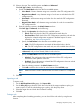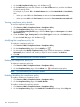HP Intelligent Management Center v5.2 Branch Intelligent Management System Administrator Guide
3. Check the following results details:
Task Attributes
• Task Name—The task name.
• Creator—Who created the check task.
• Violating CPEs—The number of violated CPE.
• Vulnerability Sum—The number of violated rules in the CPE.
• Task Description—The check task description.
• Violation Severity—The violation rate of each severity in a chart.
CPE Check Information
• CPE Name—The name of CPE and all belonging policies.
• Description—The violation details for each policy. You can click the highlighted rule name
to open the Rule Details page.
Check Failure Devices
• CPE Name—The failed CPE name.
• IP Address—The failed CPE IP address.
• Execute Result—The execute result as Failed.
Skipped CPEs
• CPE Name—The skipped CPE name.
• IP Address—The skipped CPE IP address.
• Skip Reason—The skip reason.
4. Close the page to go back to the Task History page.
Querying a check task history
To query a check task history:
1. Click Service > BIMS > Compliance Center > Task History.
2. In the Query pane on the Task History page, specify the Task Name and Time Range, and
then click Query.
3. Click Reset to reset the query conditions.
Deleting a check task history
To delete a check task history:
1. Click Service > BIMS > Compliance Center > Task History.
2. On the Task History page, select the check box to the left of the target task history.
3. Click Delete.
Refreshing the task history list
To refresh the task history list:
1. Click Service > BIMS > Compliance Center > Task History.
2. On the Task History page, click Refresh.
96 Compliance Center