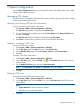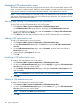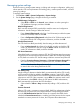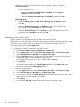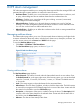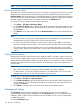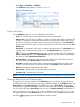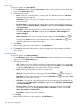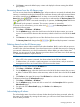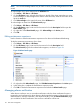HP Intelligent Management Center v5.2 Branch Intelligent Management System Administrator Guide
7 System configuration
Use the System Configuration functions to manage CPE classes, CPE authentication users, system
settings, and the BIMS option tool.
Managing CPE classes
Use this function to manage the CPE classes in the system, including querying CPE classes, adding,
modifying, and deleting CPE classes.
Querying and viewing CPE class list information
To query and view the CPE classes in the system:
1. Click Service > BIMS > System Configuration > CPE Class.
The CPE Class page appears, displaying the CPE Class List.
2. To view information for a specific class, enter the Class Name on the Query CPE Class pane,
and then click Query.
The CPE Class List displays information about the queried Class Name.
3. Click Reset to clear the query conditions and view all CPE class information.
Adding or modifying a CPE class
To add a CPE class to the system:
1. Click Service > BIMS > System Configuration > CPE Class.
2. On the CPE Class page, click Add at the top of the CPE Class List.
3. On the Add CPE Class page, enter a Class Name, Vendor, and Class Description.
4. Click OK.
To modify a CPE class in the system:
1. Click Service > BIMS > System Configuration > CPE Class.
2. On the CPE Class page, click the Modify icon In the CPE Class List for the CPE class you
want to modify.
3. On the Modify CPE Class page, change the Class Description.
NOTE: The Class Name and Vendor of a CPE Class cannot be modified.
4. Click OK.
Deleting a CPE class
To delete an unneeded CPE class from the system:
1. Click Service > BIMS > System Configuration > CPE Class.
2. On the CPE Class page, click the Delete icon in the CPE Class List,for the CPE class you
want to delete.
NOTE:
• System-defined CPE classes cannot be deleted.
• CPE classes in use cannot be deleted.
3. Click OK.
Managing CPE classes 101