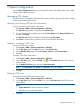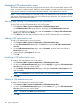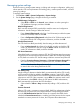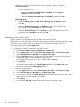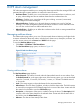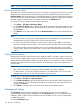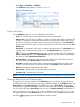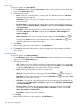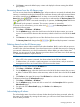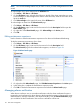HP Intelligent Management Center v5.2 Branch Intelligent Management System Administrator Guide
Managing system settings
Use this function to manage system settings, including web manager configuration, polling and
inform intervals, CPE access parameters and adding policy, common password status, and ACS
running log settings.
To manage system settings:
1. Click Service > BIMS > System Configuration > System Settings.
2. On the System Settings page, change the following as needed:
Web Manager Configuration
• Select HTTP or HTTPS as the Protocol, enter a Port to use when opening the
CPE Web-based manager, and then click OK.
Default Polling Interval
BIMS visits the managed CPEs periodically to read the status and configuration
information. Use this setting to define that interval.
• Enter a Status Polling Interval value (from 1 to 600 minutes) at which the system
reads the CPE status, and then click OK.
• Enter a Configuration Polling Interval value (from 60 to 1500 minutes) at which
the system reads the CPE configuration information, and then click OK.
Periodic Inform Interval
The CPE should visit BIMS periodically. Use this setting to define that interval.
• Enter an Inform Interval value (from 60 to 86400 seconds) at which the CPE
sends CPE information to the ACS using the Inform method at which the CPE
sends CPE information to BIMS, and then click OK.
CPE Access Parameters
When BIMS sends a connection request to CPE, the CPE authenticates the username
and password. If the username and password don't match the corresponding settings
in CPE, BIMS can't visit the CPE. Use this setting to define a username and password.
• Enter the Connection Request Username and Connection Request Password the
ACS uses for sending connection requests to the CPE, and then click OK.
NOTE: The Connection Request Password value is a null string rather than
an actual value when being read from the CPE.
CPE Adding Policy
Use this setting to determine whether BIMS can automatically add a CPE. Usually,
a CPE record would first be added to the CPE List, creating a virtual CPE in BIMS.
When the CPE accesses BIMS for the first time and passes the BIMS authentication,
it becomes a real CPE. If this parameter is set to Allow, the operator needn't add
CPE information in the CPE List. When the CPE passes the BIMS authentication,
BIMS automatically synchronizes the CPE information.
• Select whether to Allow or Deny automatically adding a CPE, and then click
OK.
Common Password
When a CPE sends a connection request to BIMS, BIMS first authenticates whether
the username and password in the request match the corresponding parameters
set in the CPE Authentication User List. If these do not match, then BIMS checks
whether the Common Password status is enabled, and if the password in the request
matches the common password. If it does, the CPE passes the authentication.
Managing system settings 103