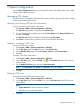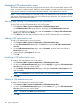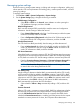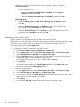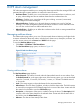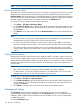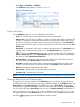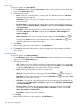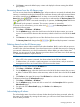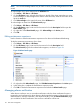HP Intelligent Management Center v5.2 Branch Intelligent Management System Administrator Guide
• Click Alarm > CPE Alarm > All Alarms.
The All Alarms page appears, as shown in Figure 33.
Figure 33 All Alarms page
Viewing all alarms
On the All Alarms page, you can view the following information:
• Level—The current severity or alarm level status for the associated alarm.
• Alarm Source—The CPE name, IP address, or both to which this alarm refers. Grayed-out CPE
names or IP addresses indicate either that the alarm is generated by the IMC server or that
the CPE is unmanaged. This field contains an active link to navigate you to the CPE Details
page for the source of this alarm. Locate and click the active link in this field to view the CPE
Details page.
• Description—A description of the event or condition causing the alarm. The Description field
contains a link. Locate and click this link to view the Alarm Details page. Click the icon
on the Alarm Details page to show all alarms specific to the CPE specified to
the left of Alarm Source. From the Alarm Details page, you can also delete or acknowledge
the alarm, or edit the Maintenance Experience.
• Recovery Status—Whether the alarm is resolved or can be ignored. Click the active link in
this field to change the Recovery Status of the selected alarm.
• Ack Status—Whether the alarm has been processed (acknowledged) by the system or the
operator. Click the active link in this field to change the Ack Status of the selected alarm.
• Alarm at—The date and time stamp of this alarm.
• Recovered at—The date and time when the alarm is recovered.
• Persistent Time—The time span of an alarm.
NOTE: You can view alarms only for CPEs for which you have management access and control.
Querying alarms from the All Alarms page
Through the query function available on the All Alarms page, you can search alarms that meet
specified query criteria. There are two alarm query methods available on the All Alarms page: the
Basic Query and the Advanced Query. The default alarm query is Basic Query. The two query
methods can be toggled by clicking the active link on the upper right corner of the Alarm Query
box. If the link to the right is Basic Query, then you are in the Advanced Query mode already. In
either query mode, you can save a query criteria combination by clicking on
the upper right corner of the All Alarm page. You can reuse this query criteria combination later
by clicking to the left of the tabular navigation system.
Managing all alarms 107