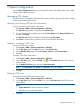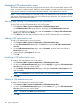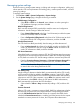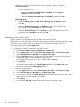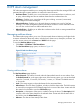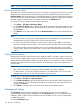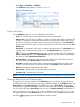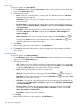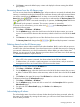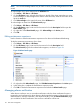HP Intelligent Management Center v5.2 Branch Intelligent Management System Administrator Guide
4. Click Reset to restore the default query criteria and display the alarms meeting the default
query criteria.
Recovering alarms from the All Alarms page
You can recover alarms from the All Alarms page. When an alarm is recovered, the selected alarm
instance is considered resolved and removed from notification functions, although recovered alarms
can still be viewed from the All Alarms list. If an alarm is recovered by the system, the Recovery
Status field shows . If an alarm is recovered by an administrator, the Recovery Status field
shows . If an alarm is recovered manually by an operator, the Recovery Status field shows
followed by the operator’s username. This recovery operation is irreversible.
To recover one or more alarms, you can either click in the Recovery Status field or
perform the following steps:
1. Click Alarm > CPE Alarm > All Alarms.
2. On the All Alarms page, select the check boxes to the left of the alarm entries you want to
recover. To recover all the alarms at the same time, select the check box to the left of the Level
tab.
3. Click Recover on the upper left corner of the all alarms list to recover all the selected alarms.
The Recovery Status field changes from to , followed by the operator’s username.
Deleting alarms from the All Alarms page
Deleting alarms removes alarm events from the alarm database. BIMS is not be able to report on
an alarm when it has been deleted. Since alarm histories are a valuable data source for managing
your network infrastructure, you should considered this before deleting an alarm. Rather than
deleting, you can recover an alarm. Recovering an alarm clears it from alarm views while retaining
it in the alarm database for a period of time.
NOTE:
• After a CPE in the system is removed, the alarms related to the CPE are deleted.
• To delete alarms, you must be a system maintainer or an administrator, and you must have
management access to and control of the CPEs that cause the alarms.
To delete one or more alarms from the All Alarms list:
1. Click Alarm > CPE Alarm > All Alarms.
2. On the All Alarms page, select the check boxes to the left of the alarm entries that you want
to delete. To delete all the alarms at the same time, select the check box to the left of the Level
tab.
3. Click Delete on the upper left corner of the All Alarms list to delete all the selected alarms.
To delete an alarm from the Alarm Details page:
1. Click Alarm > CPE Alarm > All Alarms.
2. On the All Alarms page, locate and click an active link in the Description field to open the
Alarm Details page.
3. On right side of the Alarm Details page, click Delete in the Action pane.
4. Click OK.
Acknowledging all alarms
The acknowledge status of an alarm indicates whether the alarm has been processed, either by
the system or the operator. By viewing the Ack status, you will know which alarms have been or
have not been processed.
Managing all alarms 109