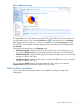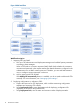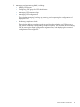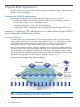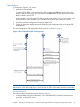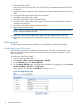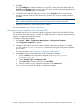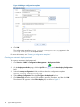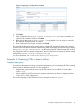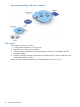HP Intelligent Management Center v5.2 Branch Intelligent Management System Administrator Guide
Figure 1 BIMS Overview page
The expandable menu on the left is the Navigation Tree, which enables you to quickly browse to
any other BIMS function. If you click the Overview icon on the top of the tree, the Overview
page displays. When you first log in, no data is available on the default Overview page. After
you add CPE devices to BIMS, the system generates statistics immediately, and displays them on
the Overview.
There are three function panes on the Overview page:
• CPE Status Snapshot—Displays CPE status by showing the ratio of each severity level. You
can open the All CPEs List page by clicking the pie chart, which shows you the CPE details.
• CPE Group Snapshot—Displays all CPE groups in a hierarchical folder view so you can quickly
navigate to a specific CPE group.
• CPE Class Snapshot—Displays all CPE classes in a hierarchical folder view so you can quickly
navigate to a specific CPE class.
You can open the All CPEs page by clicking the target CPE class, and you can open the
Subgroup/CPE List page by clicking the specific CPE group name.
BIMS workflow introduction
Figure 2 shows the recommended workflow for using BIMS to manage and deploy CPE
configurations.
BIMS workflow introduction 11