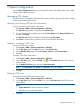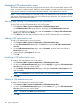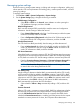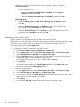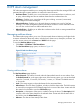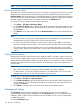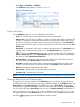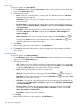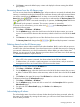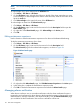HP Intelligent Management Center v5.2 Branch Intelligent Management System Administrator Guide
NOTE: You can acknowledge alarms only for CPEs to which you have management access and
control.
To acknowledge one or more alarms from the All Alarms list:
1. Click Alarm > CPE Alarm > All Alarms.
2. On the All Alarms page, select the check boxes to the left of the alarm entries that you want
to acknowledge. To acknowledge all the alarms at the same time, select the check box to the
left of the Level tab.
3. Click Acknowledge on the upper left corner of the All Alarms list.
To acknowledge an alarm from the Alarm Details page:
1. Click Alarm > CPE Alarm > All Alarms.
2. On the All Alarms page, locate and click an active link in the Description field to open the
Alarm Details page.
3. On right side of the Alarm Details page, click Acknowledge in the Action pane.
4. Click OK.
Editing maintenance experience
Use this function to edit the maintenance experience of an alarm to facilitate troubleshooting.
To edit the maintenance experience of an alarm:
1. Click Alarm > CPE Alarm > All Alarms.
2. On the All Alarms page, locate and click an active link in the Description field.
The Alarm Details page for the selected alarm appears, as shown in Figure 34.
Figure 34 Alarm Details page
3. On right side of the Alarm Details page, click Edit Maintenance Experience in the Action pane.
4. In the dialog box, complete the maintenance experience edits.
5. Click OK to submit the maintenance experience and refresh the Alarm Details page.
Managing alarms notification
When alarms conform to one or more alarm notification rules, the alarm notification function is
triggered to send notifications for those alarms to the designated recipients in three possible ways:
mail notification, message notification, and alarm forwarding. From the Alarm Notification page,
you can define the alarm notification rules and how notifications will be sent.
110 CPE alarm management