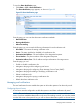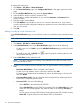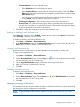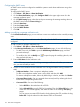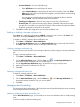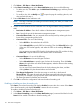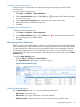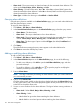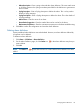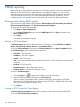HP Intelligent Management Center v5.2 Branch Intelligent Management System Administrator Guide
• Concerned Alarms—Do one of the following:
Select All Alarms to forward all types of alarms.◦
◦ Select Selected Alarms to specify types of alarms for forwarding. Then click Select
Alarm to the right of the new alarms list that appears, select the alarms on the resulting
Select Alarm popup.
You can remove unwanted alarms from the list by selecting the alarm, and then
clicking Delete. Only the selected alarms are forwarded.
• Time Range Configuration—Enter the time range on each day in the format of
hh:mm-hh:mm. The system forwards only the alarms generated within the time ranges
you specify. For example, if you type 00:00–24:00 in the text box to the right of Monday,
all alarms generated on Monday are forwarded.
5. Click OK to confirm the configuration and save the notification rule.
Enabling or disabling a message notification rule
If the Status of a notification rule displays Enabled, it means this rule is active. If the Status of a
notification rule displays Disabled, it means this rule is inactive.
To enable or disable a message alarm notification rule:
1. Click Alarm > CPE Alarm > Alarm Notification.
2. In the Message Notification pane on the Alarm Notification page, locate and click the link in
the Status field to enable or disable a message notification rule.
Copying a message notification rule
Use this function to quickly add a new message notification rule by copying an existing notification
rule.
To copy a message notification rule:
1. Click Alarm > CPE Alarm > Alarm Notification.
2. On the Alarm Notification page, click the Copy icon in the Message Notification list
associated with the notification rule you want to copy.
3. On the Copy Message Notification page, rename the rule using a unique name.
4. Make any necessary modifications to the rule.
5. Click OK.
Deleting a message notification rule
To delete a message notification rule:
1. Click Alarm > CPE Alarm > Alarm Notification.
2. On the Alarm Notification page, click the Delete icon in the Message Notification list
associated with the notification rule you want to delete.
3. Click OK.
Managing alarm forwarding
The system sends alarm information in the Syslog format to the specified third-party server according
to the configured alarm forwarding rule.
Adding or modifying an alarm forwarding rule
On the Alarm Notification page, you can add one or more new notification rules or modify existing
ones.
To add or modify an alarm forwarding rule:
Managing alarms notification 115