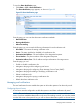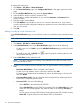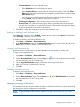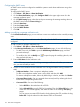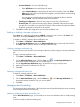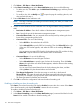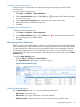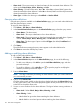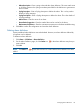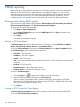HP Intelligent Management Center v5.2 Branch Intelligent Management System Administrator Guide
1. Click Alarm > CPE Alarm > Alarm Notification.
2. In the Alarm Forwarding pane on the Alarm Notification page, do one of the following:
• To add a new rule, click Add to open the Add Alarm Forwarding page, and then proceed
with step 3.
• To modify a rule, click its Modify icon to open the page for modifying the rule, and
then proceed with step 4.
3. Enter a Rule Name for the notification rule.
NOTE: This step is mandatory for adding an alarm forwarding rule. After you create a rule,
you cannot modify its name.
4. Set one or more conditions for the notification rule. The logical relation among conditions is
AND.
• Destination IP Address—Enter the IP address of the destination management system.
nl
• Port—Specify the port of the destination management system.
• Concerned Alarm Levels—Set your required alarm severity levels by selecting the check
boxes of the corresponding alarm levels.
• Concerned CPEs—Do one of the following:
Select All CPEs to forward alarms for all CPEs.◦
◦ Select Selected CPEs to specify CPEs for forwarding. Then click Select CPE to the right
of the new CPE list that appears, and select the CPEs on the resulting CPE Query
popup.
You can remove unwanted CPEs from this list by selecting the CPE, and then clicking
Delete CPE. Only the alarms from the selected CPEs are forwarded.
• Concerned Alarms—Do one of the following:
Select All Alarms to forward all types of alarms.◦
◦ Select Selected Alarms to specify types of alarms for forwarding. Then click Select
Alarm to the right of the new alarms list that appears, select the alarms on the resulting
Select Alarm popup.
You can remove unwanted alarms from the list by selecting the alarm, and then
clicking Delete. Only the selected alarms are forwarded.
• Time Range Configuration—Enter the time range on each day in the format of
hh:mm-hh:mm. The system forwards only the alarms generated within the time ranges
you specify. For example, if you type 00:00–24:00 in the text box to the right of Monday,
all alarms generated on Monday are forwarded.
5. Click OK to confirm the configuration and save the alarm forwarding rule.
Enabling or disabling an alarm forwarding rule
If the Status of an alarm forwarding rule displays Enabled, it means this rule is active. If the Status
of an alarm forwarding rule displays Disabled, it means this rule is inactive.
To enable or disable an alarm forwarding rule:
1. Click Alarm > CPE Alarm > Alarm Notification.
2. In the Alarm Forwarding pane on the Alarm Notification page, locate and click the link in the
Status field to enable or disable an alarm forwarding rule.
116 CPE alarm management