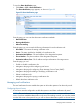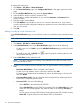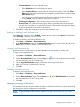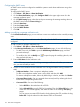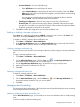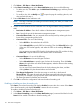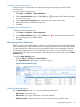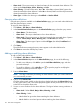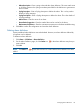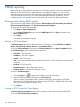HP Intelligent Management Center v5.2 Branch Intelligent Management System Administrator Guide
Copying an alarm forwarding rule
Use this function to quickly add a new alarm forwarding rule by copying an existing alarm
forwarding rule.
To copy an alarm forwarding rule:
1. Click Alarm > CPE Alarm > Alarm Notification.
2. On the Alarm Notification page, click the Copy icon associated with the alarm forwarding
rule you want to copy.
3. On the Copy Alarm Forwarding page, rename the rule using a unique name.
4. Make any necessary modifications to the rule.
5. Click OK.
Deleting an alarm forwarding rule
To delete an alarm forwarding rule:
1. Click Alarm > CPE Alarm > Alarm Notification.
2. On the Alarm Notification page, click the Delete icon in the rule list associated with the
alarm forwarding rule you want to delete.
3. Click OK.
Managing alarm definitions
BIMS uses system and user-defined rules to determine which of the events received by BIMS should
be considered alarms. Upon installation, alarms can be generated from those events that conform
to system-defined rules. Alarms can also be generated from those events matching the rules that
are defined by administrators. You can create rules from scratch or you can modify an existing
system-defined rule to meet your requirements. The following section explores the use of the Alarm
Definition page.
To view the Alarm Definition page:
• Click the Alarm > CPE Alarm > Alarm Definition.
The Alarm Definition page appears, as shown in Figure 36
Figure 36 Alarm Definition page
Viewing alarm definitions
On the Alarm Definition page, you can view the following information:
• Alarm Name—The alarm name.
• Alarm Code—The unique identification of an alarm definition.
• Alarm Description—A description of the event or condition which causes the alarm.
Managing alarm definitions 117