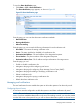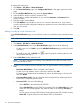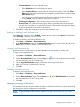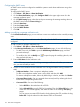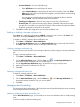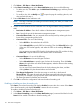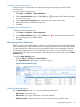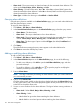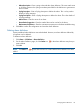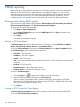HP Intelligent Management Center v5.2 Branch Intelligent Management System Administrator Guide
9 BIMS reporting
BIMS reporting provides statistical information on CPE assets and CPE connectivity performance.
BIMS reports are generated from system-defined or user-defined templates. You can view the
web-based reports or have the reports exported to Crystal Reports, Adobe Acrobat, Microsoft
Excel, Microsoft Word, Rich Text, or Comma Separated Value formats. In addition, you can
schedule reports to run regularly and have the results sent via email in different file formats.
Querying and viewing BIMS reports
You can view four types of BIMS report templates: CPE Asset Report, CPE Connectivity Count Report,
CPE Connectivity Detail Report, and CPE Connectivity Summary Report.
To query and view BIMS report templates:
1. Click Report > Report Template List.
2. On the Report Template List page, select the BIMS Report from the Type list located in the
Query Template pane.
3. Click Query.
Four BIMS report templates appear.
Viewing a CPE Asset Report
A CPE Asset Report collects asset statistics based on CPE type, including CPE Name, IP Address,
Vendor, OUI, Serial ID, Software Version, and Hardware Version.
To view the CPE Asset Report, locate and click CPE Asset Report from the Report Template List pane.
The CPE Asset Report contains the following information:
• CPE Name—The CPE name.
• IP Address—The CPE IP Address.
• Vendor—The CPE vendors.
• OUI—The Organizationally Unique Identifier of the vendor. The OUI includes six hexadecimal
characters.
• Serial ID—The CPE serial ID.
• Hardware Version—The CPE hardware version.
• Software Version—Indicates CPE software version.
To export a CPE Asset Report:
1. Click the Export icon located on the toolbar on the top of the report.
2. Select the desired export file format from the File Format list.
Options include: Crystal Reports (RPT), Adobe Acrobat (PDF), Microsoft Excel (97-2003),
Microsoft Excel (97-2003) Data-Only, Microsoft Word (97-2003) – Editable, Rich Text Format
(RTF), and Comma Separated Values (CSV).
3. Click Export.
Viewing a CPE Connectivity Count Report
A CPE Connectivity Count Report collects CPE connectivity count statistics of the specified CPEs.
To view the CPE Connectivity Count Report:
120 BIMS reporting