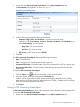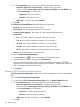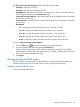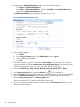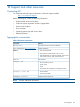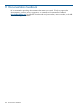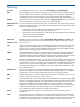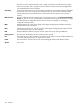HP Intelligent Management Center v5.2 Branch Intelligent Management System Administrator Guide
1. Locate and click CPE Connectivity Count Report on the Report Template List pane.
A Set Parameter page appears, as shown in Figure 37.
Figure 37 Set Parameter page
2. Set the following parameters by selecting from the lists:
• Parameter “Begin Time” and “End Time”—Specifies query time range.
Options include: Custom Range, Last Hour, Last Day, Last Week, and Last Month. If you
select Custom Range, you must specify:
◦ Begin Time—The query start time.
◦ End Time—The query end time.
• CPE Group—A CPE group or select All CPEs.
3. Click OK.
The CPE Connectivity Count Report displays the following information:
• Date—The report date.
• Time—The report time. Sampling time interval is one hour.
• Connected CPE Counts—The total number of the CPEs connected to the ACS at a specific time.
• Disconnected CPE Counts—The total number of the CPEs disconnected from the ACS at a
specific time.
To export a CPE Connectivity Count Report:
1. Click the Export icon located on the toolbar on the top of the report.
2. Select the desired export file format from the File Format list.
Options include: Crystal Reports (RPT), Adobe Acrobat (PDF), Microsoft Excel (97-2003),
Microsoft Excel (97-2003) Data-Only, Microsoft Word (97-2003) – Editable, Rich Text Format
(RTF), and Comma Separated Values (CSV).
3. Click Export.
Viewing a CPE Connectivity Detail Report
A CPE Connectivity Detail Report collects CPE connectivity details information of the specified CPEs.
To view the CPE Connectivity Detail Report:
1. Locate and click CPE Connectivity Detail Report on the Report Template List pane.
Querying and viewing BIMS reports 121