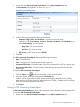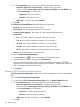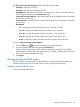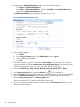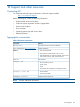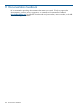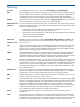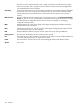HP Intelligent Management Center v5.2 Branch Intelligent Management System Administrator Guide
1. Navigate to the Add Scheduled Report page in one of the following ways:
• Click Report > Add Scheduled Report.
• Click Report > All Scheduled Reports and then, click Add in the Scheduled Report List
pane on the All Scheduled Reports page.
The Add Scheduled Report page appears, as shown in Figure 38.
Figure 38 Add Scheduled Report page
2. Select a BIMS template:
a. Click Select.
b. On the Query Template page, select BIMS Report from the Type list.
c. Select a BIMS report template.
d. Click OK.
3. Select which operator groups are allowed the Access Right to view the report. The operator
groups displayed here include: Administrator Group, Maintainer Group, and operator groups
created by administrator in IMC. You can view group details by clicking .
4. Select the Schedule Type: Daily, Weekly, Monthly, Quarterly, Half Yearly, or Yearly.
5. Select Report Start Date by clicking the Calendar icon . This is mandatory.
6. Select the End by check box and select the end time of the schedule. If you do not select End
by in the Schedule Time Settings box, the system generates reports regularly without end.
7. Select the Report File Format in the Delivery Options box.
Options include: PDF, CVS, MSExcel and MSExcel (Date only).
8. If you want to send the schedules report via email, select the Send by Email check box, and
then type an email address.
124 BIMS reporting