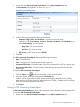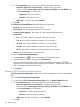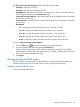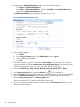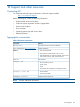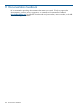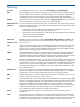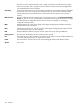HP Intelligent Management Center v5.2 Branch Intelligent Management System Administrator Guide
9. Set parameters for the selected report template in the Parameter Value box:
NOTE: The parameters displayed in the Parameter Value box is related to the report template
that you have selected. If the report template does not need setting any parameters, the
Parameter Value box does not appear in this page.
If you select the CPE Asset Report, skip this step.
If you select the CPE Connectivity Count Report, CPE Connectivity Detail Report, or CPE
Connectivity Summary Report, set the following parameters:
a. Set the CPE Group parameter by clicking the Set Parameter icon in the same entry.
The Set Parameter: CPE Group page appears. Select the CPE group from the Parameter
Value list.
b. Set the Begin Time parameter by clicking the Set Parameter icon in the same entry.
The Set Parameter: Begin Time page appears. Select the Begin Time from the Parameter
Value list. Click OK.
Options include:
• Begin time
• One day after begin time
• Two days after begin time
• Three days after begin time
• Four days after begin time
• Five days after begin time
• Six days after begin time
• End time
c. Set the End Time parameter by clicking the Set Parameter icon in the same entry. The
Set Parameter: End Time page appears. Select the End Time from the Parameter Value
list. Click OK.
Options include:
• Begin time
• One day after begin time
• Two days after begin time
• Three days after begin time
• Four days after begin time
• Five days after begin time
• Six days after begin time
• End time
Viewing a scheduled BIMS report
You can view a scheduled BIMS report using either of the following methods:
1. Click the Report > All Scheduled Reports to view reports on the Scheduled Report List.
Managing scheduled BIMS reports 125