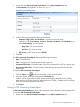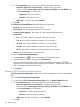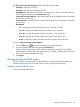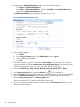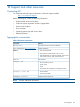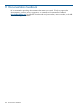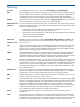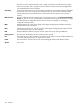HP Intelligent Management Center v5.2 Branch Intelligent Management System Administrator Guide
2. Click Report to view reports on the report main page.
NOTE: The report main page is a blank page that can be customized to meet individual
reporting needs. You must create the reports using the report templates before you can add
them to the report main page.
For more information, see HP IMC Base Platform Administrator Guide.
Managing realtime BIMS reports
You can configure your report main page to include any of the BIMS realtime reports for quick
and easy access to the report.
Adding a realtime BIMS report
Adding a realtime report makes the report template available on the operators report page for
quick access. You can run and view the report from the report main page directly.
To add a realtime BIMS report:
1. Click Report.
2. On the report main page, click the Add My Real Time Report icon on the top of the page.
3. Select the BIMS Report from the Type list.
4. Select the check boxes next to the template names you for which you want to create realtime
reports.
5. Click OK.
The templates you selected appear under My Real Time Reports on the Report main pane.
Viewing a realtime BIMS report
After you have added BIMS report templates to the report main page, you can view the reports
from this page.
To view a realtime BIMS report:
1. Click Report.
2. Make sure My Real Time Reports is in the View Mode.
NOTE: When My Real Time Reports is in the View Mode, the link next to it displays [Edit
Mode]. Click this link can toggle these two modes.
3. Locate and click a report name under BIMS Reports.
4. Set the report parameters to view the report contents. For more information, see “Querying
and viewing BIMS reports.”
In the View Mode, you can only view reports contents. In the Edit Mode, the Remove report icon
and the Edit report icon appear next to each report template. For more information on
how to use functions on the Report main page, see HP IMC Base Platform Administrator Guide.
126 BIMS reporting