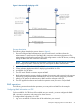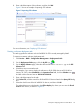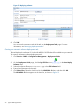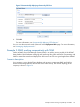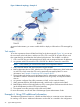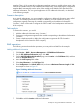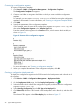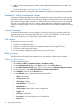HP Intelligent Management Center v5.2 Branch Intelligent Management System Administrator Guide
Figure 9 Automatically deploying a CPE
Process description
The following steps describe the process shown in Figure 9.
1. Plan and configure BIMS authentication users for each branch, and then inform the
administrators in each branch of the BIMS URL, connection username and password. The
administrators in the branches perform CPE initial configurations on the CPE devices, including
setting the BIMS URL and connection information.
NOTE: Connection usernames and passwords configured on the CPE devices must match
those configured in BIMS. Otherwise, the CPE cannot pass the BIMS authentication.
2. Import the latest CPE software (V1.5) to BIMS.
3. Create software deployment tasks for deploying the MSR20–10 CPEs.
4. An MSR20–10 CPE boots.
5. The CPE sends TR-069 connection request to BIMS.
6. BIMS authenticates the request, checking whether the username and password in the request
match those configured for BIMS authentication users or the common password parameter.
7. After the CPE passes the authentication, BIMS sends the software to the CPE.
8. The CPE applies the software and sends the operation event (Success or Fail) to BIMS.
BIMS operations
The following sections describe the operations you must perform in BIMS for this example.
Configuring BIMS information on CPE
For those MSR20–10 CPEs that will be added into your network, you must configure the BIMS
URL, connection username, and password on those devices.
To configure BIMS information on a CPE:
1. Log on to an MSR20–10 device that will be added into your network.
Example 2: Deploying CPEs in branch offices 21