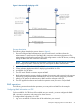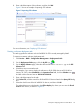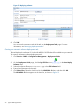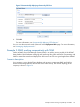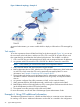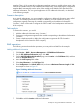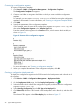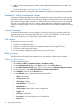HP Intelligent Management Center v5.2 Branch Intelligent Management System Administrator Guide
template. That is, if the content of a configuration template contains a variable whose name is the
same as the variable name of a CPE additional information entry, when deploying the configuration
template BIMS automatically sets the value of the variable to the default value specified in the
additional information. This is a typical application of CPE additional information, as described
in the following example.
Scenario description
As a network administrator, you are assigned to configure an additional information entry called
“Location” for identifying the location of CPEs. In addition, you must customize a running
configuration segment containing the variable corresponding to the additional information
“Location,” which will be used to configure the CPEs located in the headquarters and Branch A
of the company.
Task analysis
To execute this scenario, you would:
1. Add the additional information entry “Location.”
2. Customize a configuration segment for the variable corresponding to the additional information
“Location.”
3. Create a deployment task to deploy the configuration segment to all CPEs located in
headquarters and in Branch A of the company.
BIMS operations
The following sections describe the operations you must perform in BIMS for this example.
Adding additional information
1. Click Service > BIMS > Resource Management > CPE Additional Information.
2. On the CPE Additional Information page, click Add.
3. On the Add CPE Additional Information page, enter Location in the Field Name field, and then
enter the Variable Name of L.
4. Leave the Null Property field as Yes.
5. Select Any Characters in the Field Type field.
6. Enter Headquarterin the Default Value field, and enter aMaximum Character Length of 100.
An example is shown in Figure 15.
Figure 15 Adding additional information
7. Click OK to add the Location additional information.
Example 4: Using CPE additional information 27