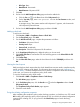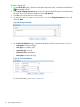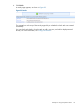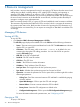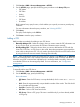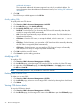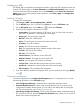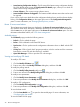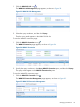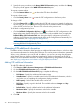HP Intelligent Management Center v5.2 Branch Intelligent Management System Administrator Guide
3 Resource management
IMC provides a resource management function for recognizing CPE devices from the network and
adding them into BIMS, including adding a CPE, adding CPEs in batches, and importing or
exporting CPEs. BIMS enables you to provision a CPE or collection of CPEs based on basic
information and additional information. The provisioning mechanism enables CPE provisioning at
the time of initial connection to the broadband access network, and then provides the ability to
manage or configure at any subsequent time.
BIMS can securely identify a CPE or a group of CPEs and establish the initial connection with them.
The interactions log between IMC BIMS and CPE is recorded, which is convenient for monitoring
the communication status. Also, BIMS provides a function for exporting the CPE information as a
CSV file for further use. Meanwhile, you can import an existing file so that BIMS can add the CPEs
accordingly.
Managing CPE devices
Viewing all CPEs
To view all CPEs:
• Click Service > BIMS > Resource Management > All CPEs.
The All CPEs page displays all available CPEs in the CPE List with the following information:
• Status—The most severe unrecovered alarm level in this CPE. The Unknown status indicates
that the CPE is a virtual CPE.
• CPE Name—The CPE name, which is set to OUI + Serial ID by default. You can
customize this during the CPE adding procedure. You can click this link to open the
specific CPE Details page.
• NAT CPE—If the CPE is behind NAT.
• Serial ID—The CPE serial ID number.
• CPE Class—The CPE class.
• Vendor—The CPE device vendor information.
• IP Address—The IP address of the CPE device.
• Last Sync Time—The length of time for the Synchronize process.
• Sync Result—Whether the synchronize process has Succeed or Failed.
• Operation—Accesses the operation list. Click to open the list, and then right-click to select
these target operations:
◦ IP Ping Test—Test if the connection between CPE and BIMS is available by pinging
a fixed IP address.
◦ Open Web Manager—Click to open the CPE web manager.
◦ Remote Reboot—Execute a remote reboot the CPE from BIMS.
◦ Factory Reset—Reset the CPE configuration to default value.
◦ Configuration Management—Click to open the CPE Configuration Management page.
For more information about each operation item, see “Configuring a CPE.”
Querying a CPE
To query a CPE device:
34 Resource management