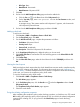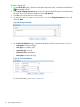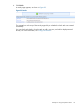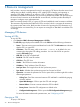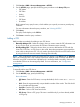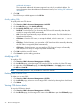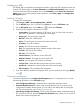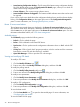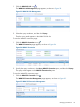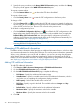HP Intelligent Management Center v5.2 Branch Intelligent Management System Administrator Guide
1. Click Service > BIMS > Resource Management > All CPEs.
2. On the All CPEs page, specify the following query conditions in the Query CPE pane:
• CPE Name
• CPE Class
• Vendor
• Serial ID
• CPE Status
• IP Address
BIMS supports fuzzy query function, which enables you to specify an intact or partial query
condition.
For more information about the query condition, see “Viewing all CPEs.”
3. Click Query.
The query results display in the CPE List.
4. Click Reset to reset the query conditions.
Adding a CPE
BIMS provides two methods for adding a new CPE device:
• Manually adding a CPE—Select this solution when you want to enter the CPE information one
by one. In this mode, you must enter all CPE basic information items manually.
• Quickly adding CPEs—Select this solution when you want to add batches of CPEs with the
same OUI, CPE Class, or CPE Group. In this mode, these three parameters are assigned the
same values as the previous CPE. You only need to specify the Serial ID and CPE Name values
by using the barcode scanner instead of entering them manually.
NOTE: After completing the adding procedure, the CPE appears in the CPE List with an Unknown
status. This means the CPE is only a virtual CPE that has not built a real connection with BIMS yet.
When the virtual CPE communicates with BIMS and is verified by BIMS successfully, it becomes
an available CPE that can be managed by BIMS. For more information, see “Configuration
Management.”
Manually adding a CPE
To manually add a new CPE device:
1. Click Service > BIMS > Resource Management > Add CPE.
2. On the Add CPE page, specify the following:
Basic information
• CPE Name—Enter the CPE name, or accept the default, which is set to OUI + Serial
ID.
• OUI—Enter the organizationally unique identifier number of the vendor. The OUI should
be six hexadecimal characters.
• Serial ID—Enter the CPE serial ID number.
• CPE Class—Select a CPE class from the list.
• CPE Group—Select a CPE group. This item is available only if you have already added
a CPE group.
Managing CPE devices 35