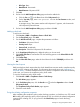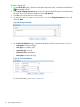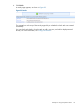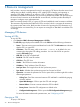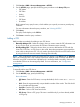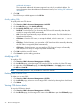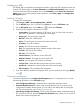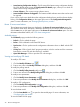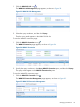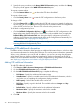HP Intelligent Management Center v5.2 Branch Intelligent Management System Administrator Guide
Configuring a CPE
CPE details offer a comprehensive management interface where most CPE configuration items are
located. CPE details appear in the Basic Information and Additional Information panes. You can
check the alarm status from the statistics chart in the CPE Details and the Recent 10 unrecovered
alarms panes. You can also perform certain operations in the Action, Apply, and Configuration
Management panes.
Modifying CPE details
To modify CPE device details:
1. Click Service > BIMS > Resource Management > All CPEs.
2. On the All CPEs page, click a CPE link in the CPE List to access its CPE Details page.
3. On the CPE Details page, click the Edit icon to modify the CPE Name.
4. Check the following basic information for the CPE:
• System Name—The system name for a CPE device, which is used to mark a device in
the network. By default, it is indicated by the device type.
• Access Type—The access type of the CPE.
• NAT CPE—If the CPE is behind NAT.
• Status—The most severe unrecovered alarm level in this CPE.
• IP Address—The CPE IP address.
• Vendor—The CPE device vendor information.
• OUI—The organizationally unique identifier number of the vendor.
• Serial ID—The CPE serial ID number.
• CPE Class—The CPE class.
• Software Version—The software version of the CPE.
• Hardware Version—The hardware version of the CPE.
• Runtime—How long the CPE has been in operation.
• Last Sync Time—When the latest synchronization process occurred.
• Sync Result—Whether the synchronization process succeed or failed.
• CPE Description—The user-defined CPE description.
5. If you have added an additional information value, you can modify it by clicking the Modify
icon .
Configuration Management
Six items are displayed in the Configuration Management pane. It is important for you to check
the following information on the CPE Details page:
• Latest Configuration Backup at—When the latest configuration backup occurred.
• Automatically Backup Period—Details of the automatic backup cycle. If you have not yet
configured an automatic backup period, you can add an auto backup task by clicking the
link. For more information, see "Modifying a backup task."
• Latest Startup Configuration Backup—The file name of the latest startup configuration backup
file. Click the file name to open the Configuration File Details page, where you can check all
details of the startup configuration file.
Managing CPE devices 37