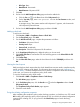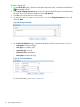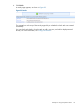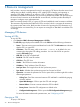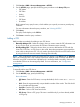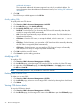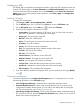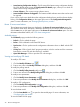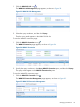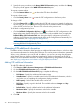HP Intelligent Management Center v5.2 Branch Intelligent Management System Administrator Guide
• Latest Running Configuration Backup—The file name of the latest running configuration backup
file. Click the file name to open the Configuration File Details page, where you can check all
details of the running configuration file.
• Current Software—The current running software version.
• Latest Available Software for Upgrade—The latest available software version that can be used
for upgrade.
If you want to check more details about the configuration backup history and the software deploy
history, click Configuration History on the upper right corner of the Configuration Management
pane. For more information, see “Managing backup history records.”
Recent 10 unrecovered alarms
The ten latest unrecovered alarms are displayed in the Recent 10 unrecovered alarms pane. You
can check the alarm level, description, and alarm raised time. If you want to check more alarms,
click the more icon on the upper right corner of the Recent 10 unrecovered alarms pane. For more
information about BIMS alarms, see “CPE alarm management.”
Available actions
The CPE Details page provides the following actions:
• Refresh—Click to refresh the page.
• Delete—Click to delete the associated CPE device.
• Synchronize—Click to synchronize the configuration information shown on BIMS with the CPE
device.
• IP Ping Test—Click to launch the IP ping test procedure, which is used to test if the connection
between the current CPE and other devices is available.
• Open Web Manager—Click to open the CPE web manager.
Viewing and modifying CPE details
To modify a CPE name:
1. Click the Modify CPE Name icon .
2. Enter a new name in the Modify CPE Name dialog box, and then click OK.
To modify the polling interval:
1. Click the Modify Polling Interval modify icon .
2. Enter a new interval in the Modify Polling Interval dialog box, and then click OK.
To modify access parameters:
1. Click the Modify Access Parameters icon .
2. Enter new parameters in the Modify Access Parameters dialog box, and then click OK.
To modify a CPE configuration:
1. Click the Modify CPE Configuration icon .
2. Enter new parameters in the Modify CPE Configuration dialog box, and then click OK.
To view the data model:
• Click the Data Model icon to open the data model page. For more information, see
“Configuring the data model.”
To view the WAN DSL link page:
38 Resource management