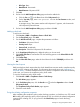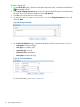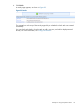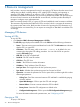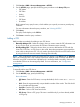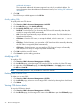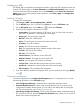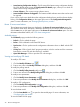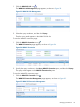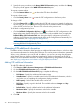HP Intelligent Management Center v5.2 Branch Intelligent Management System Administrator Guide
2. Specify the query conditions in the Query WAN PPP Connection pane, and then click Query.
The query results appear in the WAN PPP Connection List pane.
To execute a remote reboot:
• Click the Remote Reboot icon to reboot the CPE device from BIMS.
To execute a factory reset:
• Click the Factory Reset icon to reset the CPE configurations to the factory value.
To change a CPE:
• Click the Change CPE icon to replace the old CPE with a new one. Instead of configuring
the new CPE, you can just specify the OUI and Serial ID. Then BIMS matches all configurations
of the old CPE to this new one. The new CPE will work as the previous one.
To roll back a configuration by force:
• Click the Roll Back Configuration By Force icon to roll back the CPE configurations to the
latest configuration backup file by force. This function is only available when you apply the
Roll Back When CPE Connection Fails item during the deploy configuration procedure. In
addition, the CPE device must support regular back up the configurations automatically. For
more information, see “Deploying CPE configurations.”
NOTE: Make sure the CPE device supports the configuration auto backup function before
executing Roll Back Configuration By Force.
Managing CPE additional information
In addition to basic information, BIMS provides an additional information function, which can help
you customize information for marking the CPE device. This can be position information, parameter
values, or any information you want to add. In addition, you can use it to assign the parameter
value directly when you deploy configuration templates or deploy configurations to the CPE in
batches. For more information about how to deploy configurations by using additional information,
see “Deploying configurations and software using the Deployment Guide.”
Adding CPE additional information
To add CPE additional information:
1. Click Service > BIMS > Resource Management > CPE Additional Information.
2. On the CPE Additional Information page, click Add.
3. On the Add CPE Additional Information page, complete the following:
• Field Name—Specify the additional information name.
• Variable Name—Specify a variable name for the CPE additional information, which is
used when you are operating the configuration deploy procedure.
• Null Property—Select if the variable value can be null.
• Field Type—Specify a type for the field. The available values are Integer and Any
Characters.
• Default Value—Specify a default value for the additional information.
• Maximum Value—Specify the maximum value for the variable.
• Minimum Value—Specify the minimum value for the variable.
4. Click OK.
40 Resource management