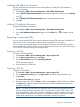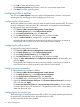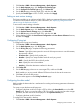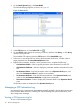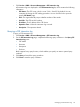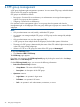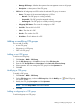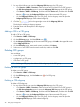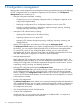HP Intelligent Management Center v5.2 Branch Intelligent Management System Administrator Guide
1. Click Service > BIMS > Resource Management > Batch Operate.
2. On the Batch Operate page, click Configure File Transfer Type.
3. On the Configure File Transfer Type page, click Select CPE.
4. On the CPE List page, select the target CPEs, and then click OK.
5. Specify the Transfer Type is HTTP or HTTPS, and then click Apply.
Setting an auto restore strategy
This function enables you to configure multiple CPEs in batches to automatically restore configuration
or software to the baseline version. For more information, see “Deploying configurations and
software using the Deployment Guide.”
To auto set the restore strategy in batches:
1. Click Service > BIMS > Resource Management > Batch Operate.
2. On the Batch Operate page, click Set Auto Restore Strategy.
3. On the Set Auto Restore Strategy page, click Select CPE.
4. On the CPE List page, select the target CPEs, and then click OK.
5. Select whether to enable the Auto Restore Configuration and Auto Restore Software functions,
and then click Apply.
Configuring IP ping test
To configure the IP ping test in batches:
1. Click Service > BIMS > Resource Management > Batch Operate.
2. On the Batch Operate page, click IP Ping Test.
3. On the IP Ping Test page, complete the following parameters:
• Timeout—Specify the timeout period in seconds. If the response time is over the limitation,
the test result is failed.
• IP Packets Size—Specify the IP packets size.
• Number—Specify how many the BIMS sends for each ping round.
• DSCP—Specify the DSCP value of the IP packet.
• Host—Specify the source host address.
• Interface—Select the destination interface for the test.
4. Click Select CPE.
5. On the CPE List page, select one or more target CPEs, and then click OK.
BIMS enables you to ping several different CPE devices from the host at the same time.
6. Click Test to launch the test process.
The test results appears on the IP Ping Test Results page.
Configuring the data model
BIMS provides the data model as a mechanism for sending and receiving parameter information
from the CPE.
Two ways to open the data model page are:
• Configuring the data model over single a CPE by clicking the Data Model icon on the CPE
Details page. There is no need to select a CPE in this mode, you only need to select a target
operation, and then the results are displayed on the Operation Result pane.
• Configuring the data model in batches.
To configure the data model in batches:
1. Click Service > BIMS > Resource Management > Batch Operate.
Configuring CPEs in batches 43