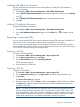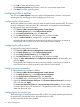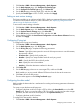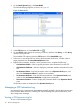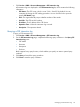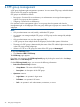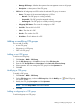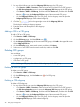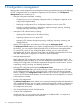HP Intelligent Management Center v5.2 Branch Intelligent Management System Administrator Guide
◦ Manage All Groups—Whether the operator has management access to all groups.
◦ Description—A description of the CPE group.
• CPE List lists all subgroups and CPEs within the selected CPE group. It contains:
Status—The status of the associated subgroup or CPE as:◦
– Normal—The CPE group is working normally.
– Suspended—The CPE group has stopped working.
– Unmanaged—The CPE group is currently not being managed.
◦ Subgroup/CPE Name—The name of a subgroup or CPE.
◦ Serial ID—The serial ID of a CPE.
◦ Class—The class of a CPE.
◦ Vendor—The vendor of a CPE.
◦ IP Address—The IP address of a CPE.
Adding or modifying CPE groups
You can add or modify:
• A root CPE group
• Subgroups in a CPE group
• CPEs in a CPE group
Adding a root CPE group
To add a root CPE group:
1. Click Service > BIMS > CPE Group.
2. On the CPE Group page, click Add on the top of the CPE Group List.
3. Enter the CPE Group Name and Description under Basic Info of Device Group.
4. Select operators who can manage the CPE group from the Operators list.
5. Click OK.
Modifying a CPE group
To modify a CPE group:
1. Click Service > BIMS > CPE Group.
2. On the CPE Group page, in the root CPE Group List, click the Modify icon of the CPE group
you want to modify.
3. Modify the CPE group Description and the Operators.
NOTE: The CPE Group Name cannot be modified.
4. Click OK.
Adding a subgroup to a CPE group
To add a subgroup to a CPE group:
Adding or modifying CPE groups 47