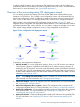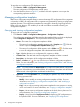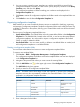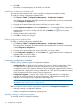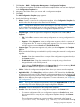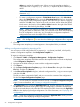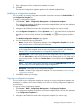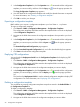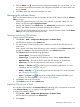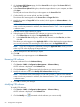HP Intelligent Management Center v5.2 Branch Intelligent Management System Administrator Guide
In addition, BIMS provides a zero-configuration CPE deployment wizard, with which BIMS can
automatically add a CPE and deploy an initial configuration to the CPE when it accesses BIMS for
the first time. For more information, see “Typical BIMS applications.”
Overview of the zero-configuration CPE deployment wizard
You can directly configure and deploy CPEs from the IMC BIMS client without performing any
operations on CPE devices. This is called a zero-configuration solution. HP recommends that you
use the zero-configuration solution to effectively manage a large-scale network containing many
CPEs, such as a data center, or to manage remote CPEs, such as those in enterprise branches.
BIMS provides a zero-configuration CPE deployment wizard, as shown in Figure 27, which
integrates all zero-configuration CPE deployment related operations. This wizard makes the workflow
and related operations fast, visual, and easy. You can import, configure, and deploy one or more
CPEs without visiting multiple configuration rooms or using complicated command lines.
Figure 27 Zero-configuration CPE deployment wizard
To perform a zero-configuration deployment:
1. Add CPE to BIMS—In a zero-configuration solution, when a new CPE accesses your network,
it first requests a dynamic IP address from the DHCP server. When assigning a dynamic IP
address for the CPE, the DHCP server also sends the BIMS IP address and related information
to the CPE. Then, the CPE acknowledges the IP address of BIMS and sends a access request
to BIMS. BIMS authenticates the CPE and decides whether to add the CPE to BIMS. For more
information, see “Adding a CPE.”
NOTE: If the Adding CPE automatically function is enabled, you do not need to add virtual
CPEs manually. For more information, see “Managing system settings.”
2. Import CPE software—Import CPE software to the CPE software library. For more information,
see “Importing CPE software to BIMS.”
3. Add a CPE configuration file or segment—Add a CPE configuration file or segment to the
configuration template library. For more information, see “Creating a configuration template.”
4. Deploy CPE configuration—Create a deployment task to deploy a configuration file or segment
to the specified CPEs. For more information, see “Deploying CPE configurations” and
“Automatically deploying CPE configurations.”
5. Deploy CPE software—Create a deployment task to deploy CPE software to the specified CPEs.
For more information, see “Deploying CPE software” and “Automatically deploying CPE
software.”
Overview of the zero-configuration CPE deployment wizard 51