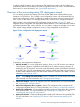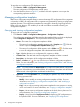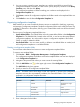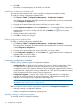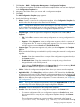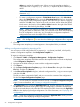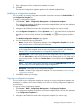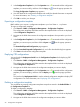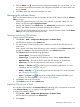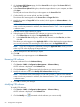HP Intelligent Management Center v5.2 Branch Intelligent Management System Administrator Guide
To open the zero-configuration CPE deployment wizard:
1. Click Service > BIMS > Configuration Management.
The zero-configuration CPE deployment wizard opens.
2. View the flowchart, shown in Figure 27, and then click each operation icon to open the
corresponding operation interface.
Managing configuration templates
BIMS uses a configuration template library to store and manage CPE configuration files or segments
in hierarchy. In BIMS, all configuration files or segments are generated by creating a configuration
template operation. The configuration templates are managed in hierarchy, beginning from the
folder in the root directory. This enables you to add new folders as needed to classify your
configuration templates.
Querying and viewing configuration templates
To query and view configuration templates:
1. Click Service > BIMS > Configuration Management > Configuration Templates.
The configuration templates and folders stored at the template folder root level are displayed
in the Configuration Templates list. The list provides the following information:
• Name—The name of a configuration template or folder.
◦ The name of a configuration template appears with a Template icon . Click the
name to open the Configuration Template Details page.
◦ The name of a configuration folder appears with a Folder icon . Click the name
to view all configuration templates and subordinate folders stored in it.
• Type—Whether the entry is a configuration file, segment, or folder.
• Creation Time—The date and time the configuration template or folder is created.
• Description—A description of the configuration template or folder.
• Delete—A Delete icon . You can click the icon to delete a configuration template or
folder. For more information, see “Deleting configuration template folder” and “Deleting
a configuration template.”
NOTE: You cannot delete the Default Folder as it contains all system-defined configuration
segments. When deleting a user-defined folder, all configuration templates and subordinate
folders stored in the target folder are deleted simultaneously.
• Operation—Click the Operation icon to display an operation list, which contains the
following operation links:
◦ Modify—Use to modify an existing configuration template or folder. For more
information, see “Modifying a configuration template folder” and “Modifying a
configuration template.”
◦ Copy—Use to copy an existing configuration template for reuse purpose or moving
it to a new location. For more information, see “Copying a configuration template.”
◦ Export—Use to export a configuration template to the local client in plain text. For
more information, see “Exporting a configuration template.”
◦ Deploy—Use to launch the Deployment Guide for deploying CPE configurations to
the specified CPEs. For more information, see “Deploying CPE configurations.”
52 Configuration management