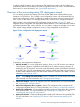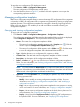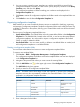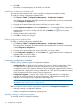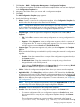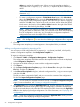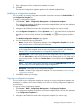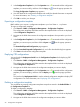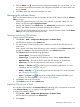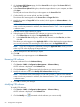HP Intelligent Management Center v5.2 Branch Intelligent Management System Administrator Guide
2. You can set query criteria by name, template type, and the stored folder to search for the
configuration templates or folders you want to view. Specify the query conditions in the Query
Condition pane, and then click Query.
The configuration templates or folders matching your conditions are displayed in the
Configuration Templates list.
3. Click Reset to restore all configuration templates and folders stored at the template folder root
level.
4. Click Refresh to view the latest Configuration Templates list.
Organizing configuration templates
BIMS enables you to create a multilevel directory structure as needed for classifying, organizing,
and managing configuration templates. Template configuration folders work exactly the same way
as folders or directories in file systems, allowing you to create folders at the root level and nested
within folders.
The two types of configuration template folders are:
• System-defined folder—The Default folder is the only system-defined folder in the Configuration
Templates list. The Default folder, located at the root level, is used to store the system-defined
configuration templates. You cannot add or import a configuration template to the Default
Folder, or modify or delete this folder.
• User-defined folder—You can create, modify, or delete a user-defined folder as needed, and
add configuration templates to a user-defined folder.
Creating a configuration template folder
You must have administrative level access to create configuration template folders.
To create a new template folder:
1. Click Service > BIMS > Configuration Management > Configuration Templates.
The configuration templates and folders stored at the template folder root level are displayed
in the Configuration Templates list.
2. Navigate to the parent folder where you want to store the creating folder.
3. Click the Add Folder icon in the upper right corner of the Configuration Templates list.
The Add Folder dialog box appears.
4. Specify a name for the configuration template folder.
NOTE: The folder names cannot begin or end with a period (.). Spaces in the configuration
template name are also not permitted. In addition, the characters listed in Table 1 are not
permitted in a configuration template file name.
Table 1 Invalid characters
NameCharacterNameCharacter
Apostrophe or single
quotation
'Asterisk*
Colon:Vertical bars|
Double quotation"Backslash\
Angle brackets< >Forward slash/
Question mark?
5. Enter a description for the folder.
Managing configuration templates 53