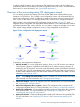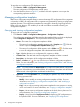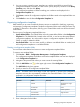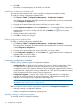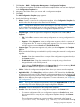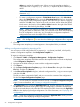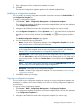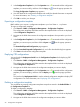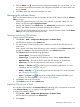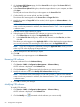HP Intelligent Management Center v5.2 Branch Intelligent Management System Administrator Guide
1. Click Service > BIMS > Configuration Management > Configuration Templates.
The configuration templates and folders stored at the template folder root level are displayed
in the Configuration Templates list.
2. Navigate to the folder where you want to add a configuration template.
3. Click Add.
The Add Configuration Template page appears.
4. Specify the following information:
• Name—Specify a name for the configuration template. In the Configuration Template list,
the file name must be unique in the same level of directory.
NOTE: Configuration template names cannot begin or end with a period (.). Spaces
in the configuration template name are also not permitted. In addition, the characters
listed in Table 1 are not permitted in a configuration template file name.
• Template Type—Select the type of the configuration template to be created, File or
Segment.
◦ File—Select File to create a entire startup configuration or running configuration for
CPEs.
◦ Segment—Select Segment to create a configuration segment, which is a portion of
a configuration file. To create a configuration segment, you can use two methods to
add the segment content: Console and TR-069 Node Form.
• Segment Type—This parameter appears only when you select Segment in the Template
Type list.
BIMS provides the following two methods for quickly creating the content of a configuration
segment:
◦ Console—Enter the command lines or scripts of the configuration segment directly in
the Content text box.
◦ TR-069 Node Form—Enter the command lines or script by using a form that is
designed based on the TR-069 protocol.
When selecting TR-069 Node Form in the Segment Type list, a form containing TR-069
Node and Value columns appears in the Content section.
• Folder—Select the configuration template folder where you want to store the template.
• Applicable CPEs—Click Select Class, and then select the CPE classes from the Class List
to determine which types of CPEs where the configuration template can be deployed. HP
recommends that you only select the CPEs matching the CPEs classes set in the Applicable
CPEs list when deploying the target configuration. For more information, see “Deploying
CPE configurations.”
NOTE: If you do not configure this parameter, leaving the Applicable CPEs as null, you
can select any CPEs when deploying the target configuration template.
• Description—Enter a description for the configuration template.
• Content—Enter the contents of your configuration template in the Content field.
◦ To create a configuration file or a configuration segment in Console format, enter
the command lines or script of your configuration template directly in the Content
text box.
The configuration template can contain variables, represented in the format of
${variable name}. For example, ${ip address} is a valid variable where ip
Managing configuration templates 55