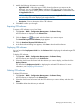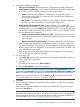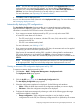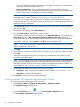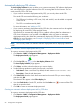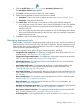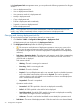HP Intelligent Management Center v5.2 Branch Intelligent Management System Administrator Guide
3. Modify the following information as needed:
• Applicable CPEs—Define the types of CPEs where the software you import can be
deployed. You can click Select Class to add more CPE classes to the existing class list.
Or, select one or more existing classes, and then click Delete Class to remove them from
the Applicable CPEs list.
NOTE: If you don’t configure this parameter, leaving the Applicable CPEs as null, you
can select any CPEs when deploying the target software.
• Description—Enter a description of the CPE software.
4. Click OK to confirm your changes.
Exporting CPE software
To export a CPE software to your local client:
1. Click Service > BIMS > Configuration Management > Software Library.
All CPE software is displayed in the Software List.
2. Click the Export icon associated with the software you want to export.
The Download Exported CPE Software page appears.
3. Click the Download Exported CPE Software link.
4. In the file download dialog box appears, click Save to download the software.
Deploying CPE software
You can launch the Deployment Guide from the Software List for deploying the selected target CPE
software.
To deploy CPE software:
1. Click Service > BIMS > Configuration Management > Software Library.
All CPE software are displayed in the Software List.
2. Select the check boxes associated with the software you want to deploy, and then click the
Deploy Software.
This launches the Deployment Guide for deploying the selected CPE software. For more
information, see “Deploying CPE software.”
Deleting CPE software
To delete CPE software:
1. Click Service > BIMS > Configuration Management > Software Library.
All CPE software is displayed in the Software List.
2. Select the check boxes associated with the CPE software you want to delete, and then click
Delete.
3. Click OK to delete the software you selected.
Managing the software library 61