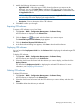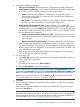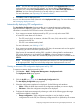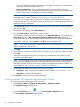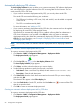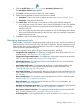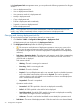HP Intelligent Management Center v5.2 Branch Intelligent Management System Administrator Guide
4. Configure the deployment strategies:
• File Type to be Deployed—Select either startup configuration or running configuration.
• Update Baseline Configuration—Select whether or not to update the baseline configuration
of the CPEs to which you deploy configurations. The options include:
◦ Update—After the CPE configuration is deployed on the target CPE, the CPE
automatically backs up the new configuration file, and sets the new configuration
as a baseline configuration.
◦ Not Update—The configuration template is used to deploy a common configuration.
The target CPE does not update the current baseline configuration.
• Roll Back when CPE Configuration Fails—Select whether or not to roll back CPE
configuration to the latest version that is deployed successfully when BIMS fails to deploy
the configuration. If you select Enabled, after BIMS deploys the configuration to the target
CPE, the CPE initiates several detections to check the communicating with BIMS. Set the
following attributes for the detection:
◦ Number of Detections Before Rollback (2 to 256) —Specify the maximum detection
times that are allowed to perform before BIMS identifies the communicating with the
target CPE fails.
◦ Detection Interval (10 to 1800 seconds) —Specify the interval time of each detection.
When the target CPE initiates the maximum detection times, and cannot communicate
with BIMS successfully in these detections, BIMS identifies that configuration deployment
failed. In this scenario, the configuration of the target CPE automatically rolls back to the
latest successful deployed version.
If you disable this function, after BIMS deploys the CPE configuration to the specified
CPE, the CPE does not initiate any detections.
5. Select the target CPEs:
a. Click Select CPE, and then select the check boxes associated with the CPEs to which you
want to deploy the configurations.
b. Click OK.
The selected CPEs appear in the CPE-to-Deploy list.
c. View the Check Result of each CPE you selected.
NOTE: If a CPE does not match the classes you specified in the Applicable CPEs list, the
corresponding Check Result prompts that it does Not match with configuration template's CPE
class. HP recommends that you remove the CPEs that cannot pass the check to ensure that
deployment is successful. To do that, click the Delete icon associated with these CPEs.
For more information, see “Creating a configuration template.”
6. Click Next.
7. If the configuration template to be deployed contains variables, set values for the variables,
and then click Next.
If the selected configuration file does not contains any variables, the configuration wizard
proceeds to step 8 below.
NOTE: If the parameter name in the configuration template is the same as the field parameter
name of the CPE additional information, the additional information values corresponding to
that field parameter name are used as the configuration template parameters by default. For
more information, see “Example 4: Using CPE additional information.”
Deploying configurations and software using the Deployment Guide 63