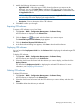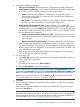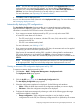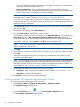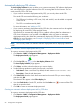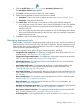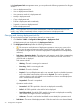HP Intelligent Management Center v5.2 Branch Intelligent Management System Administrator Guide
NOTE: If a CPE does not match the classes you specified in the Applicable CPEs list that is
configured when you import the CPE software, you cannot add it to CPE-to-Deploy list.
Otherwise, the corresponding Check Result prompts that it does Not match with software's
CPE class, and you cannot proceed to the next step unless you remove such CPEs.
For more information, see “Importing CPE software to BIMS.”
6. Click OK to create a deployment task.
You can view the execution result of the task on the Deployment Task page. For more information,
see “Managing deployment tasks.”
Automatically deploying CPE configurations
The Auto Deploy Configuration function enables you to create the automatic configuration
deployment task for deploying virtual CPEs. Usually, a virtual CPE indicates the CPE whose
information is recorded in the CPE List but never accesses BIMS.
• If you create an automatic deployment task by CPE, you can only select virtual CPEs.
A virtual CPE meets these two conditions:
◦ The CPE record which, at minimum, includes CPE name, OUI, and serial ID, is added or
imported to the CPE list.
◦ The CPE is not authenticated by BIMS.
For more information, see “Adding a CPE.”
• If you create an automatic deployment task by CPE class, the automatic task can be applied
for deploying all virtual CPEs of the specified classes.
If the function for automatically adding CPEs is enabled—allowing BIMS to authenticate a
CPE whose information is not recorded in the CPE List—when you create an automatic
deployment task by class, BIMS also automatically deploys the CPEs that is not added to the
CPE List.
NOTE: An automatic configuration deployment task without a CPE class specified applies
to all ungrouped CPEs. Only one such startup configuration deployment task can exist.
Creating an automatic CPE configuration deployment task by CPE
To create an automatic deployment task by CPE:
1. Click Service > BIMS > Configuration Management > Deployment Guide.
The Deployment Guide page appears.
2. Click the By CPE icon in the Auto Deploy Configuration field.
The Auto Deploy Configuration page appears.
3. Select the configuration template to be deployed. Set the following task attributes:
• Folder—Select the folder that contains the configuration template you want to deploy.
• File Name—Select the configuration template to be deployed.
4. Configure the deployment strategies by selecting to which of the following types the target
configuration template is deployed:
• Startup configuration—If the configuration template is used to deploy a startup
configuration file to the CPE, the old startup configuration file is replaced by the contents
Deploying configurations and software using the Deployment Guide 65