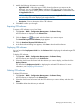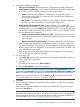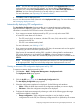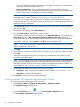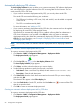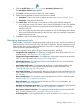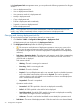HP Intelligent Management Center v5.2 Branch Intelligent Management System Administrator Guide
of the new deployed template. In this scenario, the target CPE shuts down, and then starts
up with the new startup configuration file.
• Running configuration—If the configuration template is used to deploy a running
configuration to the CPE, the target CPE applies the contents of the new deployed template
to the existing running configuration file without restarting.
NOTE: A configuration segment can only be deployed as the running configuration in a
deployment task. For more information, see “Creating a configuration template.”
For a CPE, you can only create one automatic configuration deployment task deploying the
startup configuration. This rule does not apply to the automatic configuration deployment task
deploying running configuration.
5. Click Select CPE, select the check boxes associated with the virtual CPEs you want to deploy,
and then click OK.
The selected CPEs appear in the CPE-to-Deploy list.
6. View the Check Result of each CPE you want to deploy.
If a CPE does not match the class you specified in the Applicable CPEs list, the corresponding
Check Result displays a Not match with configuration template's CPE class prompt. HP
recommends that you remove the CPEs that cannot pass the check to ensure that deployment
is successful. To do this, click the Delete icon associated with these CPEs.
NOTE: If you create an automatic deployment task by CPE, the automatic task can only be
applied for deploying virtual CPEs.
7. Click Next.
8. If the selected configuration template contains variables, set values for the variables, and then
click Next.
If the selected configuration file does not contain any variables, the configuration wizard
proceeds to the following step.
NOTE: If the parameter name in the configuration template is the same as the field parameter
name of the CPE additional information, the additional information values corresponding to
that field parameter name are used as the configuration template parameters by default. For
more information, see “Example 4: Using CPE additional information.”
9. Set the following attributes to specify how the task is executed:
• Task Name—Enter a task name. By default, the task name is Task+current time.
• Description—Enter the task description.
10. Click Finish to create an automatic deployment task.
Creating an automatic CPE configuration deployment task by CPE class
To create an automatic deployment task by CPE class:
1. Click Service > BIMS > Configuration Management > Deployment Guide.
The Deployment Guide page appears.
2. Click the By CPE Class icon in the Auto Deploy Configuration field.
The Auto Deploy Configuration page appears.
66 Configuration management