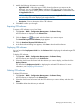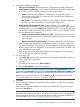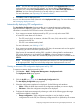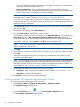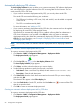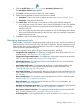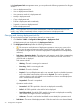HP Intelligent Management Center v5.2 Branch Intelligent Management System Administrator Guide
3. Select the configuration template to be deployed. Set the following task attributes:
• Folder—Select the folder that contains the configuration template you want to deploy.
• File Name—Select the configuration template that you want to deploy.
4. Set the following attributes to specify how the task is executed:
• Task Name—Enter a task name. By default, the task name is Task+current time.
• Description—Enter the task description.
5. Configure the deployment strategies. Select which of the following types of configuration the
target configuration template is deployed as:
• Startup configuration—When a configuration template is used to deploy a startup
configuration file to a CPE, the old startup configuration file is replaced by the contents
of the new deployed template. In this scenario, the target CPE shuts down, and then
restarts with the new startup configuration file.
• Running configuration—When a configuration template is used to deploy a running
configuration to a CPE, the CPE applies the contents of the new deployed template directly
without restarting. The contents of the configuration template are added to the current
running configuration file to generate a new running configuration file.
NOTE: A configuration segment can only be deployed as the running configuration in a
deployment task. For more information, see “Creating a configuration template.”
For a CPE class, you can only create one automatic configuration deployment task deploying
the startup configuration. This rule does not apply to the automatic configuration deployment
task deploying running configuration.
6. Click Select Class, and select one or more classes of CPEs on the displayed dialog box.
• If you select one or more CPE classes, when a virtual CPE belongs to a class you specified
accesses BIMS for the first time, the system automatically deploys the corresponding
configuration to the CPE.
• If you don’t select any class, leaving the parameter as null, the task deploys the
configuration template to the CPEs that do not belong to any CPE class. Only one such
startup configuration deployment task can exist.
7. Click Next.
8. If the selected configuration template contains variables, set values for the variables, and then
click Next.
If the selected configuration file does not contain any variables, the configuration wizard
proceeds to the following step.
NOTE: If the parameter name in the configuration template is the same as the field parameter
name of the CPE additional information, the additional information values corresponding to
that field parameter name are used as the configuration template parameters by default. For
more information, see “Example 4: Using CPE additional information.”
9. Click OK to create an automatic deployment task.
Deploying configurations and software using the Deployment Guide 67