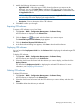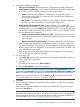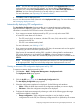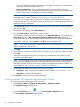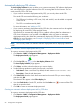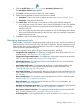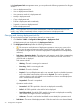HP Intelligent Management Center v5.2 Branch Intelligent Management System Administrator Guide
Automatically deploying CPE software
The Auto Deploy Software function enables you to create an automatic CPE software deployment
task, which deploys the specified software to the CPE accessing BIMS for the first time. You can
create a task by CPE or CPE class.
• If you create an automatic deployment task by CPE, you can only select virtual CPEs.
The virtual CPE must meet the following two conditions:
◦ The CPE record, including a CPE name, OUI, and serial ID, must be added or imported
to the CPE list.
◦ The CPE is not authenticated by BIMS.
For more information, see “Adding a CPE.”
• If you create an automatic deployment task by CPE class, the automatic task can be applied
for deploying all virtual CPEs of the specified classes.
If the function for automatically adding CPEs is enabled—allowing BIMS to authenticate a
CPE whose information is not recorded in the CPE List—when you create an automatic
deployment task by class, BIMS also automatically deploys the CPEs that is not added to the
CPE List. For more information, see “Example 2: Deploying CPEs in branch offices” and
“Managing system settings.”
NOTE: You can only create one automatic software deployment task for deploying software to
a CPE.
Creating an automatic software deployment task by CPE:
To create an automatic deployment task by CPE:
1. Click Service > BIMS > Configuration Management > Deployment Guide.
The Deployment Guide page appears.
2. Click the By CPE icon in the Auto Deploy Software field.
The Auto Deploy Software page appears.
3. Click Select, and then select the software you want to deploy.
4. Set the following attributes to specify how the task is executed:
• Task Name—Enter a task name. By default, the task name is Task+current time.
• Description—Enter the task description.
5. Click Select CPE, select the check boxes associated to the virtual CPEs you want to deploy,
and then click OK.
The selected CPEs appear in the CPE-to-Deploy list.
6. View the Check Result of each CPE, and then click the Delete icon to remove all the CPEs
that do not pass the check.
7. Click OK to create an automatic deployment task.
Creating an automatic software deployment task by CPE class:
To create an automatic deployment task by CPE class:
1. Click Service > BIMS > Configuration Management > Deployment Guide.
The Deployment Guide page appears.
68 Configuration management