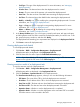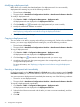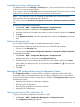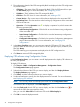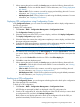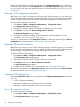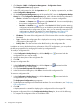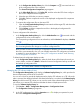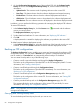HP Intelligent Management Center v5.2 Branch Intelligent Management System Administrator Guide
7. When creating the task successfully, the Result page provides the following functional links:
• Task Details—Click to view the task details. For more information, see “Viewing deployment
task details.”
• Clone to Add—Click to create a new task by copying and modifying this task. For more
information, see “Copying a deployment task.”
• Add Deployment Task—Click to create a new task using the default parameters. For more
information, see “Deploying CPE software.”
Deploying CPE configurations using Configuration Center
In the Configuration Center, you can create a one-off deployment task to deploy configurations to
the CPEs you specified.
To deploy CPE configurations:
1. Click Service > BIMS > Configuration Management > Configuration Center.
The Configuration Center page appears.
2. Select the check boxes of the CPEs you want to deploy, and then click Deploy Configuration.
The Deploy Configuration page appears.
3. Select the folder that contains the configuration template you want to deploy, and then select
the target configuration template.
4. Configure the deployment strategies, parameters of the configuration template, and the task
attributes. For more information, see “Deploying CPE configurations.”
NOTE: You can only create one-off deployment tasks from the Configuration Center.
5. The selected CPEs are displayed in the CPE-to-Deploy list. View the Check result of each CPE
you want to deploy, and click the Delete icon to remove all the CPEs that cannot pass the
check.
Also, you can click Select CPE and add more CPEs to the CPE-to-Deploy list.
6. Click OK to create the deployment task.
7. When creating the task successfully, the Result page provides the following functional links:
• Task Details—Click the link to view the task details. For more information, see “Viewing
deployment task details.”
• Clone to Add—Click the link to create a new task by copying and modifying this task.
For more information, see “Copying a deployment task.”
• Add Deployment Task—Click the link to create a new task by using the default parameters.
For more information, see “Deploying CPE software.”
Backing up a CPE configuration
From the Configuration Center, you can designate a backup plan task to back up the configuration
file of the specified CPEs immediately.
To back up a CPE configuration:
1. Click Service > BIMS > Configuration Management > Configuration Center.
All CPEs that are managed by BIMS are displayed in the CPE configuration list.
2. From the CPE configuration list, select the check boxes of the CPEs for which you want to back
up configuration files, and then click Backup Configuration.
BIMS creates an auto backup plan task to back up the configuration file of the CPEs you
specified immediately. The task name is Task+current time.
Managing CPE configurations using Configuration Center 75