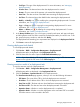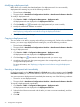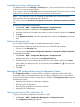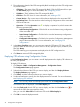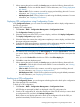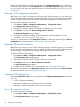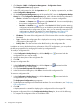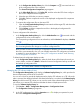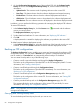HP Intelligent Management Center v5.2 Branch Intelligent Management System Administrator Guide
2. In the CPE configuration list, select the CPE you want to manage, click the corresponding
Operation icon to display an operation list, and then select Configuration Management.
3. On the Configuration Management page of the specified CPE, view or set the following
attributes:
• CPE Name—The name of the current CPE. Click the name link to open the CPE Details
page.
• CPE Class—The class to which the current CPE belongs. For more information, see “Adding
a CPE.”
• Last Backup at—The date and time when BIMS backs up the CPE configuration for the
last time.
Click the Backup link to the right of the Last Backup at field. BIMS automatically adds a
configuration backup task to back up the current CPE configuration immediately. The
created backup task appears in the Backup Task List of the Backup Configuration page,
from where you can view the task status and related information. For more information,
see “Backing up CPE configurations.”
• Automatically Backup Period—If an automatic backup task is created for the current CPE,
the period of executing the automatic backup task is displaying in this field.
Click Set Attributes link to the right of the Automatically Backup Period field to create a
new automatic configuration backup task for the current CPE. Specify the task attributes,
and then click OK. For more information, see “Creating a backup task.”
• Restore Configuration to Baseline—Whether or not to enable the automatic restoring
configuration to baseline function. Click the link to enable or disable this function. If it is
enabled, BIMS restores the baseline configuration of the CPE when the CPE accesses
BIMS for the first time every day.
• Restore Software to Baseline—Whether or not to enable the automatic restoring software
to baseline function. Click the link to enable or disable this function. If it is enabled, BIMS
restores the baseline software on the current CPE when the CPE accesses BIMS for the
first time every day.
• Current Version—The current software version of the target CPE.
• Latest Available Software—The version of latest available software that can be deployed
on the current CPE.
Click the Deploy link to the right of the Latest Available Software field to open the Deploy
Software page. You can create a deployment task to deploy the latest available software
to the current CPE. For more information, see “Deploying CPE software.”
• Baseline Software Version—The version of the baseline software.
To baseline software, click the Configure link, select the software you want to set as
baseline, and then click OK.
Managing the configuration backup history
The Configuration Management page displays a Configuration Backup History list, which provides
the details of the configuration files that are backed up for the current CPE.
In BIMS, you can create a one-off or periodical task for backing up CPE configurations. When
these tasks are executed, the backed up configuration files and the related information are recorded
in the Configuration Backup History list of the CPE. This list also allows you to modify and export
configuration files, configure a configuration file as the baseline, restore CPE configuration, compare
configuration files, and delete CPE configuration backup history.
To view the Configuration Backup History list:
Managing CPE configurations using Configuration Center 77