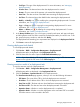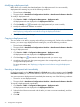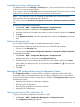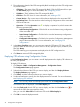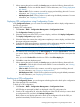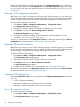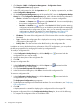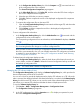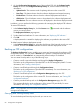HP Intelligent Management Center v5.2 Branch Intelligent Management System Administrator Guide
1. Click Service > BIMS > Configuration Management > Configuration Center.
The Configuration Center page appears.
2. In the CPE configuration list, click the Operation icon to display a operation list, and then
select Configuration Management.
3. On the Configuration Management page of the specified CPE, view the Configuration Backup
History list on the Configuration Management page, which includes the following information:
• Version—Whether the configuration fie is a baseline or common configuration.
◦ Common—A Common icon appears in the Version field. You can manually deploy
the common configuration to the target CPE.
◦ Baseline—A Baseline icon appears in the Version field. BIMS provides restoring
configuration to baseline function for you to schedule a periodical task to automatically
restore the baseline configuration by days. Also, you can manually restore the CPE
configuration to baseline as needed. For more information, see “Setting CPE
configuration attributes” and “Restoring a CPE configuration to baseline.”
• File Name—The name of the configuration fie. Click the name link to view the configuration
file details.
• Type—Whether the configuration file is deployed as a running configuration or startup
configuration of the target CPE.
• Backup Time—The date and time when BIMS backs up the configuration file.
In addition to viewing the backup history information of the CPE configuration, you can perform
the following operations for managing the backed up configuration file.
To modify a configuration file:
1. In the Configuration Backup History list, click the Modify icon associated with the
configuration file you want to modify.
2. Modify the description of the configuration file.
3. Click OK.
To export a configuration file:
1. In the Configuration Backup History list, click the Export icon associated with the
configuration file you want to export.
2. Click the Download Exported CPE Configuration link.
3. In the file download dialog box, click Save to download the configuration file.
To restore a configuration file:
1. In the Configuration Backup History list, click the Recover icon associated with the
configuration file you want to restore.
The Deployment Configuration page appears.
2. Set the deployment strategies and related task attributes. For more information, see “Deploying
CPE configurations.”
3. Click OK.
A deployment task is created for deploying the configuration file to the target CPE.
To compare configuration files in the Configuration Backup History list, do one of the following:
• To compare the configuration files on two different CPEs:
78 Configuration management