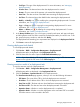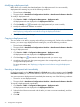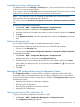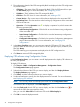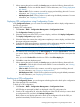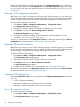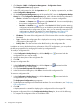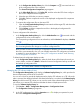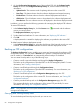HP Intelligent Management Center v5.2 Branch Intelligent Management System Administrator Guide
1. In the Configuration Backup History list, click the Compare icon associated with one
of the configuration files to be compared.
The General Configuration Comparison page appears.
2. In the Select Right File pane, click Select CPE, and then select the CPE whose configure
file is to be compared with the target file.
3. Select the type of file that you want to compare.
4. Click OK, and then compare the two file in the displayed configuration file comparison
dialog box.
• To compare the configuration files on the same CPE:
1. Open the Configuration Backup History list associated with the target CPE, and then select
two configuration file records.
2. Click Compare, and then compare the two files in the displayed configuration file
comparison dialog box.
To set a configuration file as baseline:
• In the Configuration Backup History list, click the Make Baseline icon associated with the
configuration file to be set as baseline.
The corresponding configuration file is set as baseline, and the Version file displays a Baseline
icon .
NOTE: Each CPE has only one baseline configuration file. When you baseline a configuration
file, the existing baseline file changes to a common configuration file.
BIMS provides a function for restoring a configuration to baseline you can use to schedule
this task to run automatically. Also, you can manually restore the CPE configuration to baseline
as needed. For more information, see “Setting CPE configuration attributes” and “Restoring
a CPE configuration to baseline.”
To delete historical configuration backup records:
• In the Configuration Backup History list, select the check boxes of the historical records you
want to delete, and then click Delete to delete the historical configuration backup records and
the backed up configuration files.
NOTE: You cannot delete a baseline configuration file.
Managing the CPE software deploy history
The Configuration Management page displays a Software Deploy History list, which provides the
historical deployment records of the current CPE.
You can set a one-off or periodical deployment task to deploy CPE software on a CPE. When the
tasks is executed, the deployed software and related information is recorded in the Software Deploy
History list of the current CPE, where you can view the result of the software deployment. This list
also allows you to restore CPE software and delete the historical deployment records.
To view the Software Deploy History list:
1. Click Service > BIMS > Configuration Management > Configuration Center.
The Configuration Center page appears.
2. In the CPE configuration list, click the Operation icon to display an operation list, and
then select Configuration Management.
Managing CPE configurations using Configuration Center 79