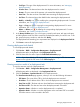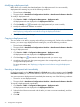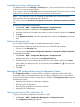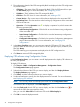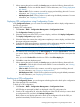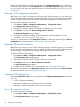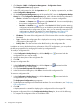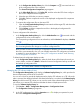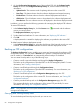HP Intelligent Management Center v5.2 Branch Intelligent Management System Administrator Guide
3. On the Configuration Management page of the specified CPE, click the Software Deploy
History tab to view the Configuration Backup History list, which includes the following
information:
• Update Result—The execution result of updating software on the current CPE.
• Start Time—The date and time when the software deployment task started executing.
• Finished Time—The date and time when the software deployment task finished.
• Old Version—The old software version to be updated in the software deployment task.
• New Version—The new software version to be deployed in the software deployment task.
In addition, you can perform the following operations for managing the deployed CPE software.
To restore CPE software:
1. In the Software Deploy History list, click the Recover icon associated with the software
version you want to restore.
The Deployment Software page appears.
2. Set the related task attributes. For more information, see “Deploying CPE software.”
3. Click OK.
A deployment task is created for deploying the software you specified to the current CPE.
To delete historical software deployment records:
• In the Software Deploy History list, select the check boxes of the historical records you want
to delete, and then click Delete to delete the historical software deployment records.
Backing up CPE configurations
The Backup Configuration function enables you to create and manage tasks for performing CPE
configuration backup. You can create a One-off task to perform a configuration backup at any
time as needed, or a Periodical task to automatically perform backups as scheduled.
You can create a backup task in any of the following ways:
• Create a one-off or periodical backup task through the Backup Configuration.
This backs up the configurations of specified CPEs or all CPEs managed by BIMS. For more
information, see “Creating a backup task.”
• Create a one-off backup task through the Configuration Center.
This backs up the configurations of specified CPEs immediately. For more information, see
“Backing up a CPE configuration.”
• Create a one-off backup task on the Configuration Management page of a CPE.
This backs up the configuration of the current CPE. For more information, see “Setting CPE
configuration attributes.”
• Create a periodical backup task on the Configuration Management page of a CPE.
This automatically backs up the configuration of the current CPE periodically. For more
information, see “Setting CPE configuration attributes.”
NOTE: Only operators who have system administrators or network maintenance access can
manage auto backup tasks.
Querying and viewing backup tasks
To view the backup task list and query the task you want to view:
80 Configuration management