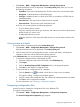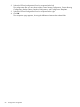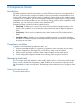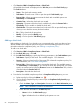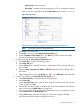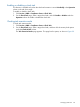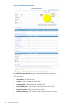HP Intelligent Management Center v5.2 Branch Intelligent Management System Administrator Guide
• Click Service > BIMS > Compliance Center > Check Task.
All available check tasks are displayed in the Task List pane on the Check Task page.
The Task List shows:
• Status—The check task execution results.
• Task Name—The task name. Click to open the specific Task Details page.
• Execute Task—When you want to execute the check task. Available options are
Immediately and Periodically.
• Creation Time—When the check task was created.
• Operation—The status of the check task, available only when the Execute Task is
Periodically. Click to enable or disable the check task.
• Check Results—The most severe alarm level in this task. Click to open the floating window
where you can check the severity level and number.
• Fix—Click to launch the fix procedures.
• Modify—Click to open the Modify page.
• History—Click to open the Task History page.
Adding a check task
Before adding a check task, if you decide to use a customized policy, make sure that you have
already added some compliance policies during the check task adding procedure. For more
information about the compliance policy, see “Adding a compliance policy.”
To add a new check task:
1. Click Service > BIMS > Compliance Center > Check Task.
2. On the Check Task page, click Add.
3. On the Add Check Task page, specify the following parameters in the Task Attributes pane:
• Task Name—Specify a task name. The available length is 1–32 characters.
• Severity—Select an alarm level for if the target CPE violates the compliance policy. For
more information, see “CPE alarm management.”
• Execute Task—Select when you want to execute the check task. The available options
are Immediately and Periodically. If you execute the check task periodically, you should
specify an execute time by following hh:mm:ss format in the Execute Time box, which is
activated under the Execute Task box.
• Description—Describe the check task.
4. From the list of available compliance policies in Compliance Policy List pane, you can:
a. Delete a policy by clicking the Delete icon .
b. Click a specific compliance policy name to open its Compliance Policy Details page,
where you can:
• Check the Name, Type, and Description information in the Basic Information pane.
NOTE: Basic information cannot be modified here.
• Check the rules information in the Rule List pane:
Name—Links to the Rule Details page.◦
◦ Type—Whether the rule is defined by the system or a user.
86 Compliance Center