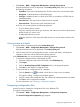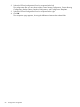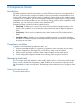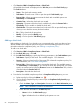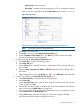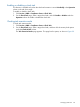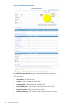HP Intelligent Management Center v5.2 Branch Intelligent Management System Administrator Guide
◦ Severity Level—The severity level.
◦ Check Type—Whether the check target type is a CPE or configuration segment.
• Click a rule name to open the associated Rule Details page, as shown in Figure 28
Figure 28 Rule Details
• Check the basic information and the configuration information of the rule.
NOTE: You cannot modify any parameters here.
c. Click Close to close the widow.
d. Click Back to go back to the Compliance Policy Details page.
e. On the Compliance Policy Details page, click Close to resume the check task adding
procedure (continued in the following steps).
5. To select CPEs from the Select CPEs Or CPE Classes pane:
a. Click Select CPE to activate CPE selecting options.
b. Click Select CPE again.
c. On the CPE List page, select the check box to the left of the CPE you want to add, and
then click OK.
d. Check the Status, CPE Name, IP Address, CPE Class information of all available CPEs in
the CPE list.
e. Delete a target CPE by clicking the Delete icon , or click Delete All to delete all CPEs.
6. To select CPE Classes in the Select CPEs Or CPE Classes pane:
a. Click Select CPE Class to activate CPE class selecting options.
b. Click Select Class.
c. On the Select CPE Class page, select the check box to the left of the CPE class you want
to add, and then click OK.
d. All available CPE classes appear in the blank box. If you want to delete a CPE class here,
select it and then click Delete Class on the right side.
e. If you do not want to check all CPEs in the selected CPE class, you can filter them out by
clicking Select CPE in the Filtered CPEs pane.
f. On the CPE List page, select the CPEs that you want to filter, and then click OK.
All CPEs that need to be filtered are displayed in the list.
Managing check task 87