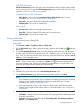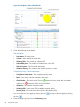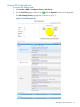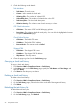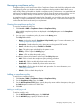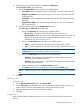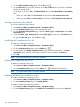HP Intelligent Management Center v5.2 Branch Intelligent Management System Administrator Guide
CPE Check Information
CPE Check Information lists the CPE name, total vulnerabilities number, and the violating results
for each severity level. To open the CPE Violating Results page, click the CPE name. For more
information, see “Viewing CPE Violating Results.”
Compliance Policy Check Information
• Policy Name—Links to open the Compliance Policy Check Results page. For more
information, see “Viewing compliance policy check results.”
• Total CPEs—The total violated CPE numbers of each policy.
• Violating CPEs—The vendor of violated CPE.
Severity Level
• Severity Level—All five IMC standard severity levels.
• Total CPEs—The total violated CPE numbers of each severity level.
• Violating CPEs—The vendor of violated CPE.
Fixing a check task
Use this function to fix the violating CPEs.
To fix a CPE:
1. Click Service > BIMS > Compliance Center > Check Task.
2. On the Check Task page, select a target check task, and then click the Fix icon under the
Fix column.
3. On the Rule Violating Overview page, review the violating details from each rule description,
and then select the check box to the left of the CPE, compliance policy, or rule that you want
to fix. Or if you want to fix all CPEs at the same time, select the check box to the left of Fix all
CPEs item in the upper-right corner.
NOTE: Next to certain rules, you might see a Node icon indicating a parent node. If
you select a mother node, it means you select all rules that belong to it. If you select a sub
node rule, the system selects its parent node automatically.
Rule names are highlighted in the description column. You can check the rule details by clicking
them.
4. Click Fix in the upper left corner of the Rule Violating Overview page.
5. On the Fixing Commands page, enter the fixing commands, and then click Next.
NOTE:
• If you enable the recover function in the compliance rule adding procedure, the recovering
contents can be loaded automatically in the fixing command text box. For more
information, see “Adding or modifying a rule.”
• The fixing commands cannot contain varieties in the ${variety name} format and the
varieties must be replaced with proper values. For more information, see “Configuration
Management.”
6. On the Set Task Attributes page, complete the following attributes:
• Task Name—Specify a name for the fixing task. The system generates a default task name
of the task created time.
• Task Type—Specify the fixing task type as Fix violating CPEs, Fix violating compliance
policies, or Fix violating rules.
Managing check task 91